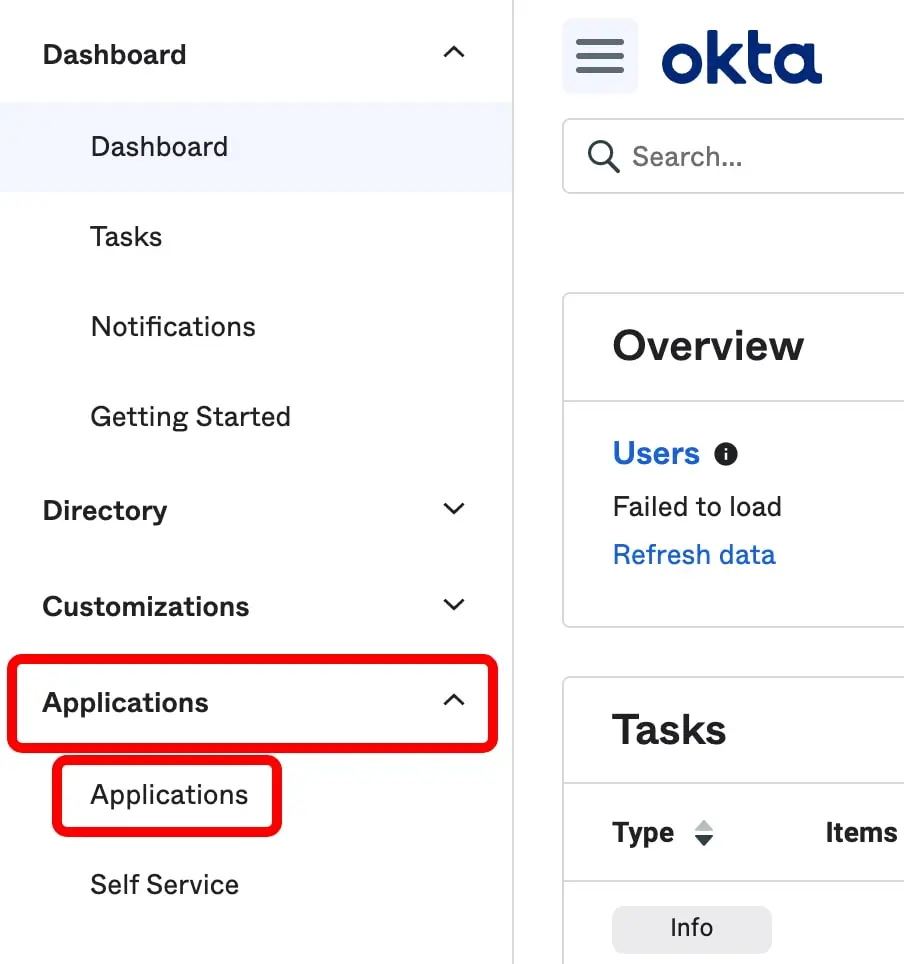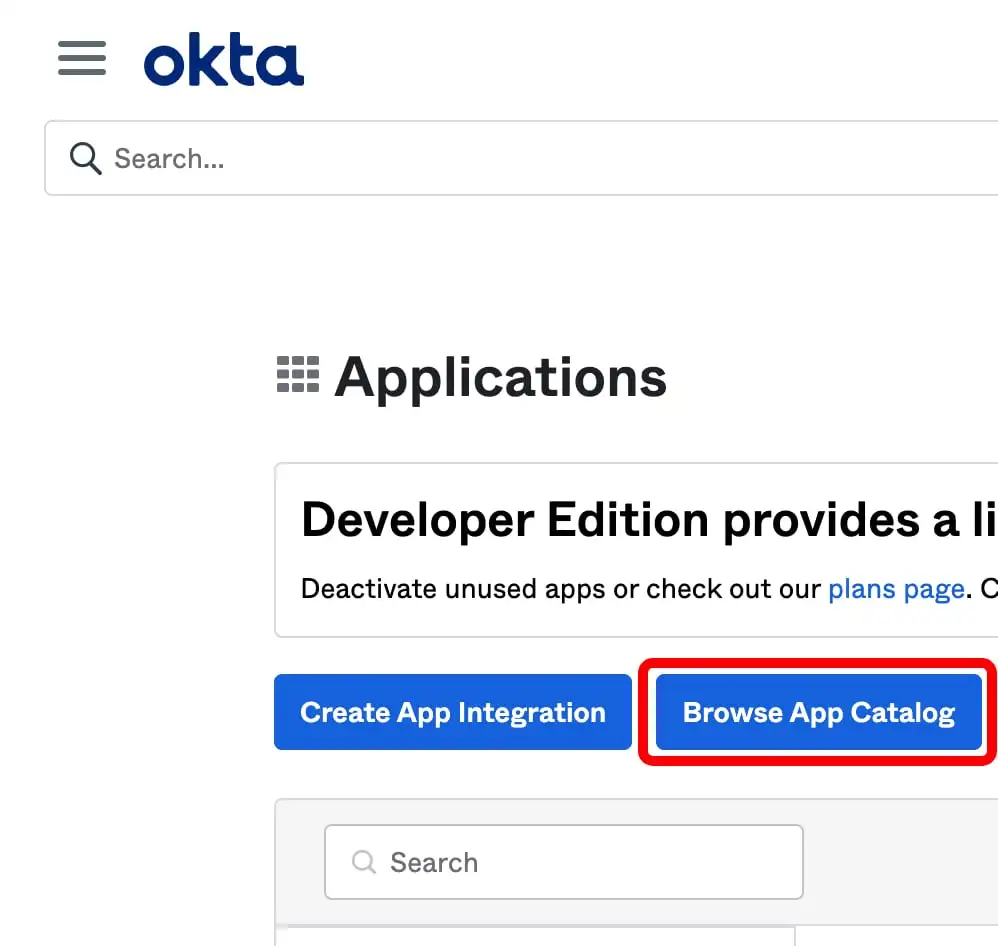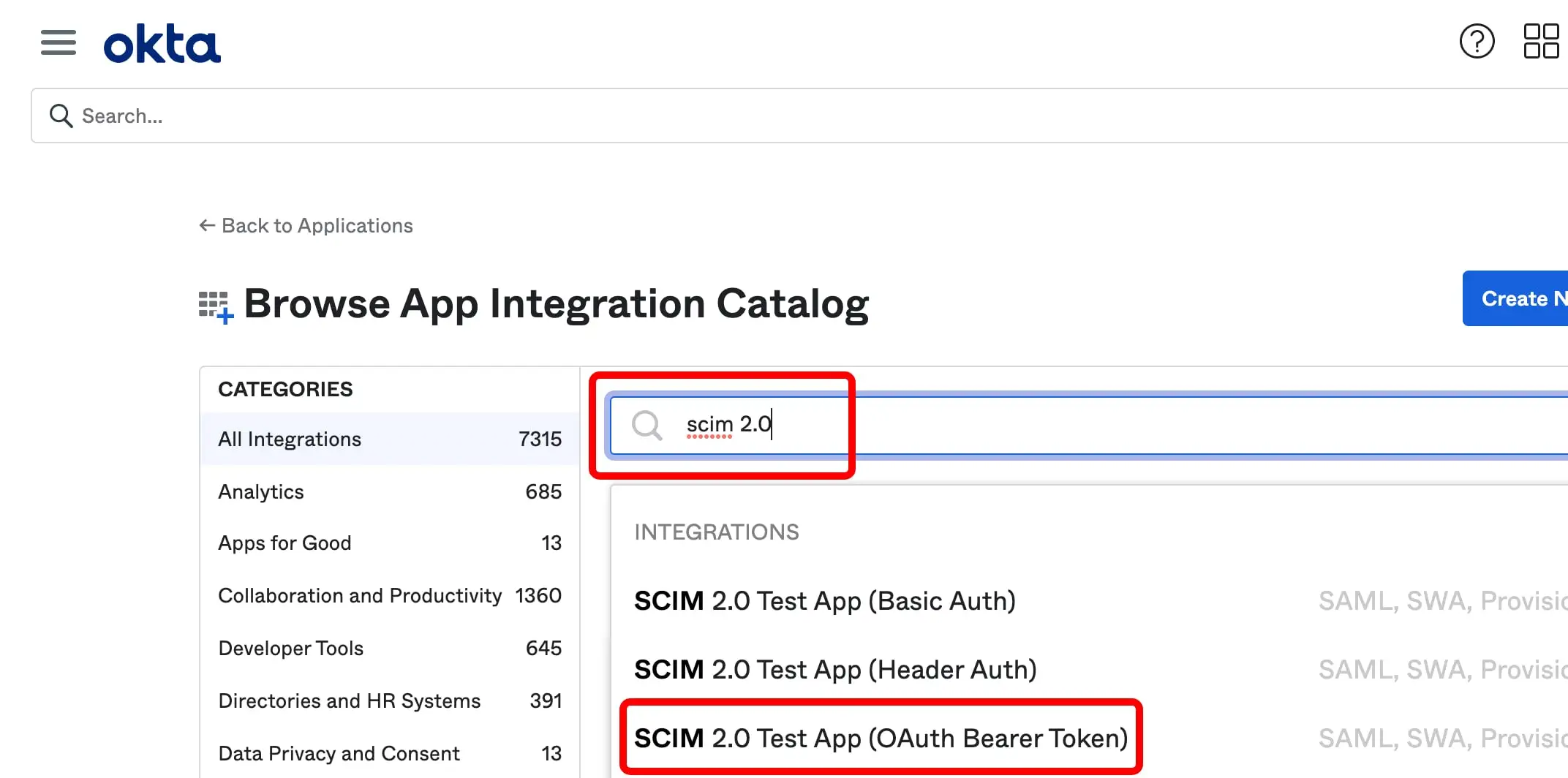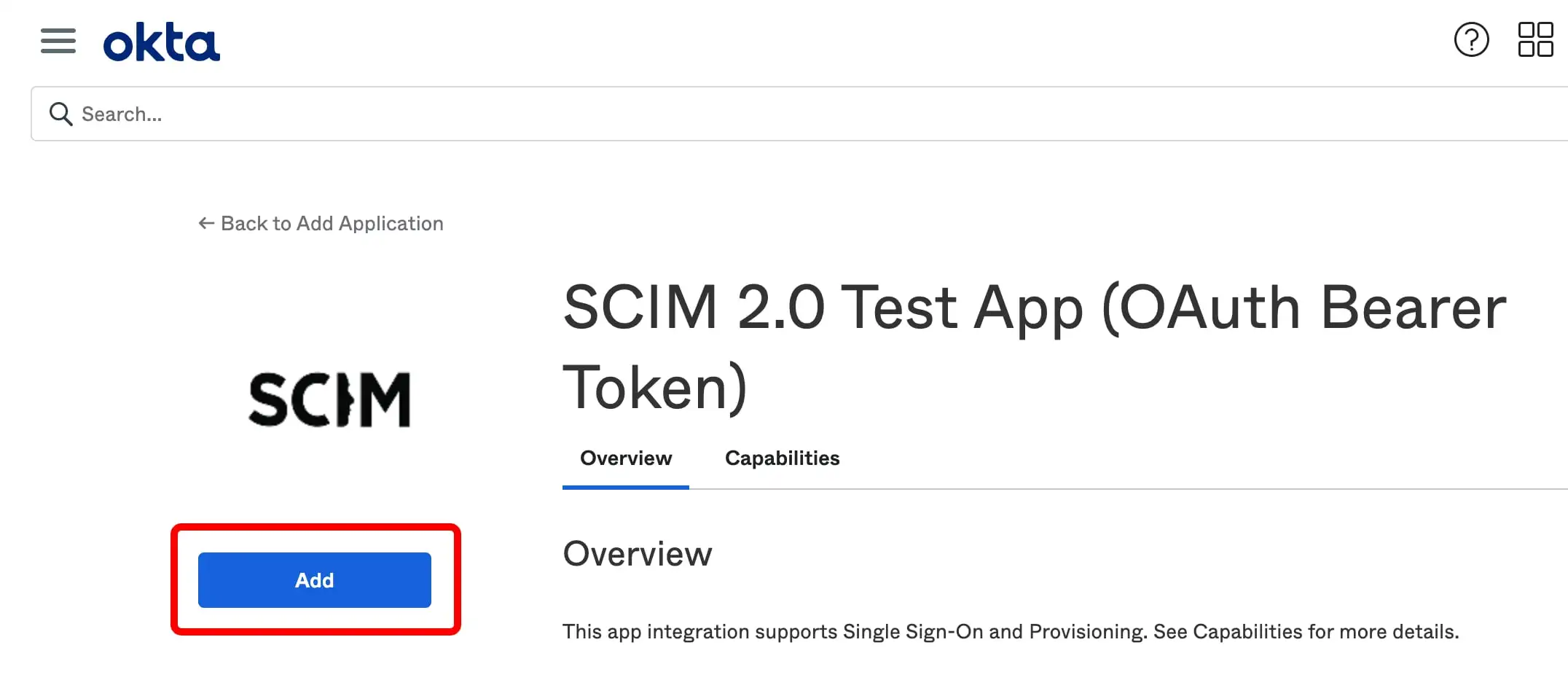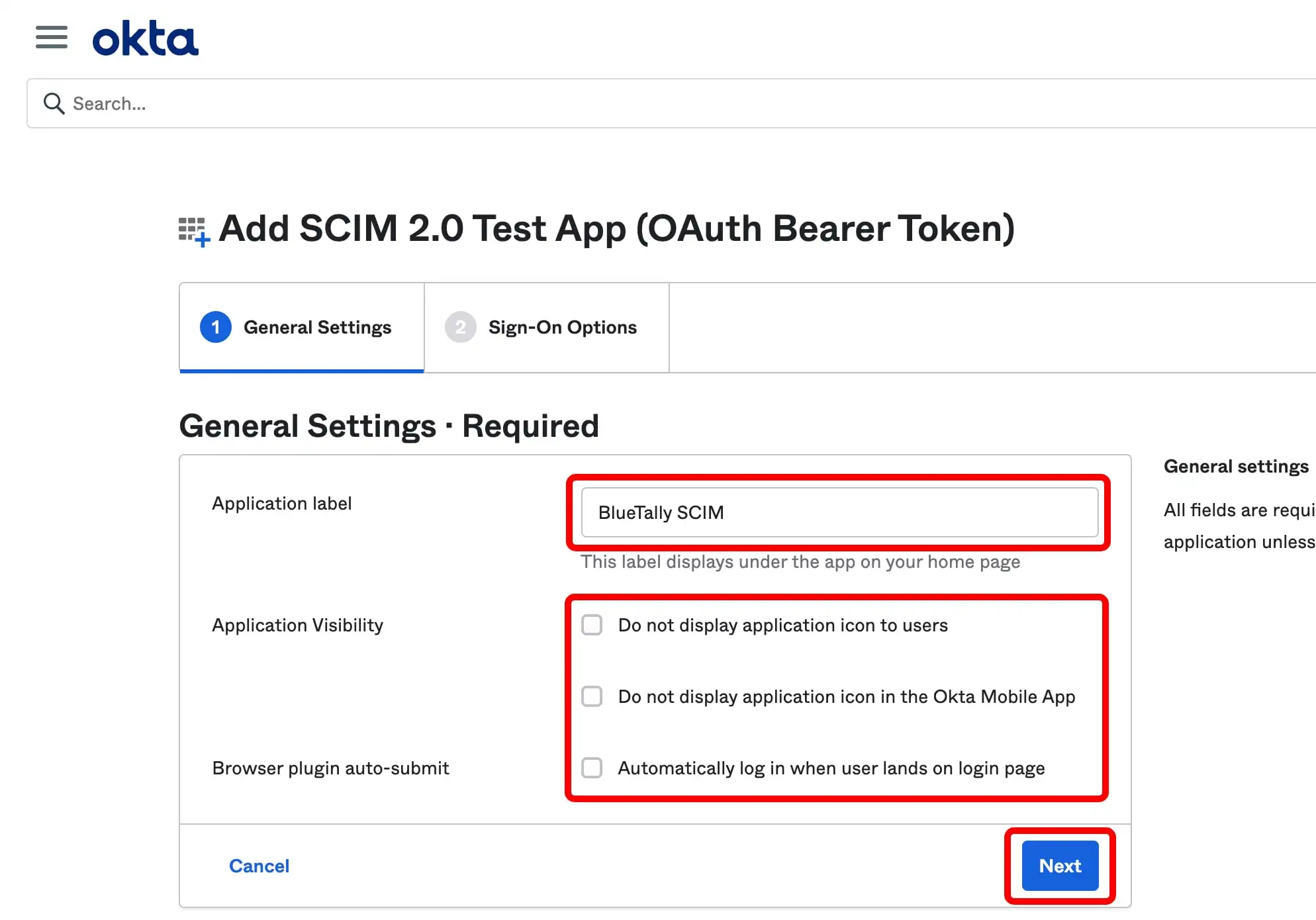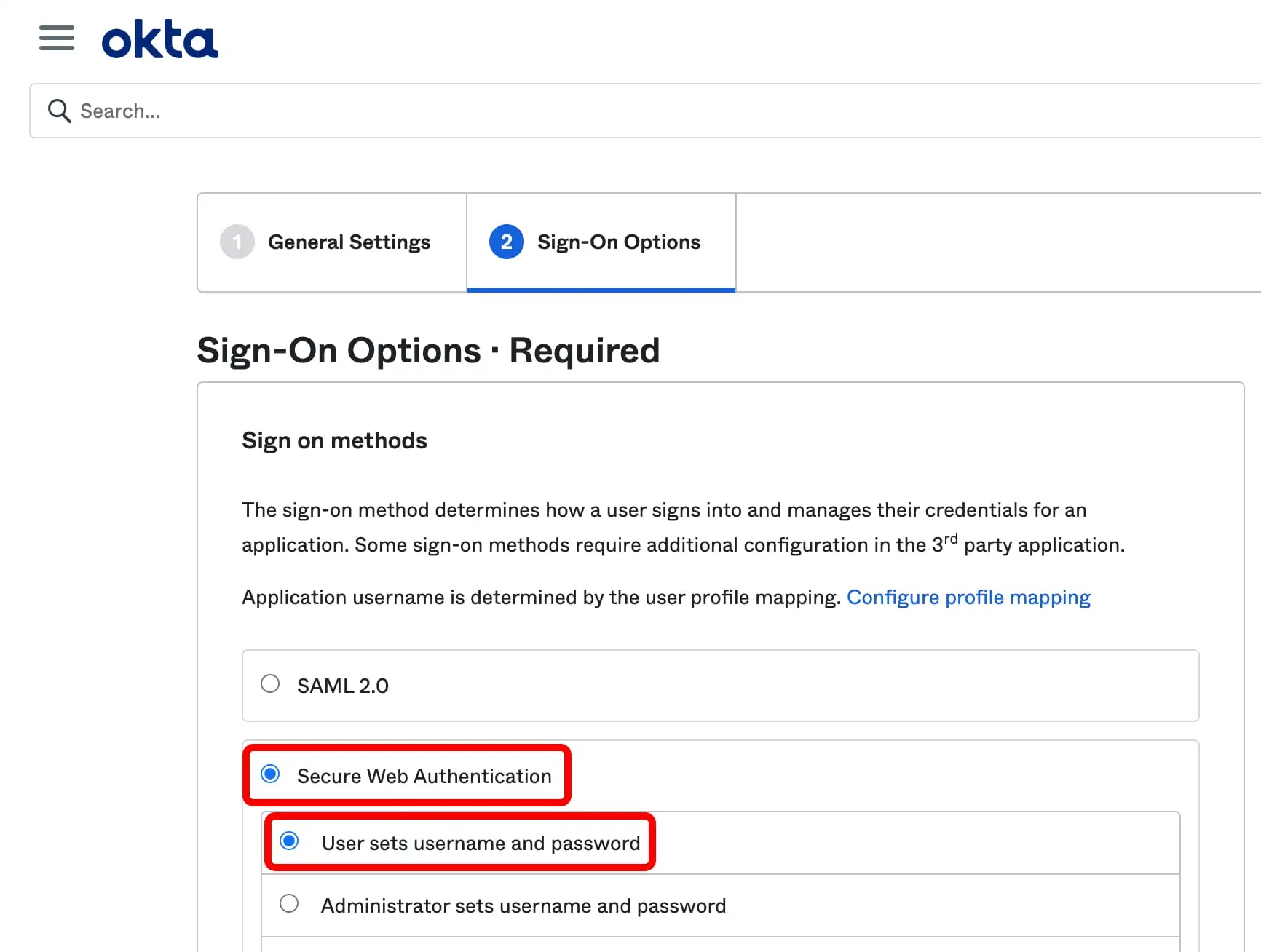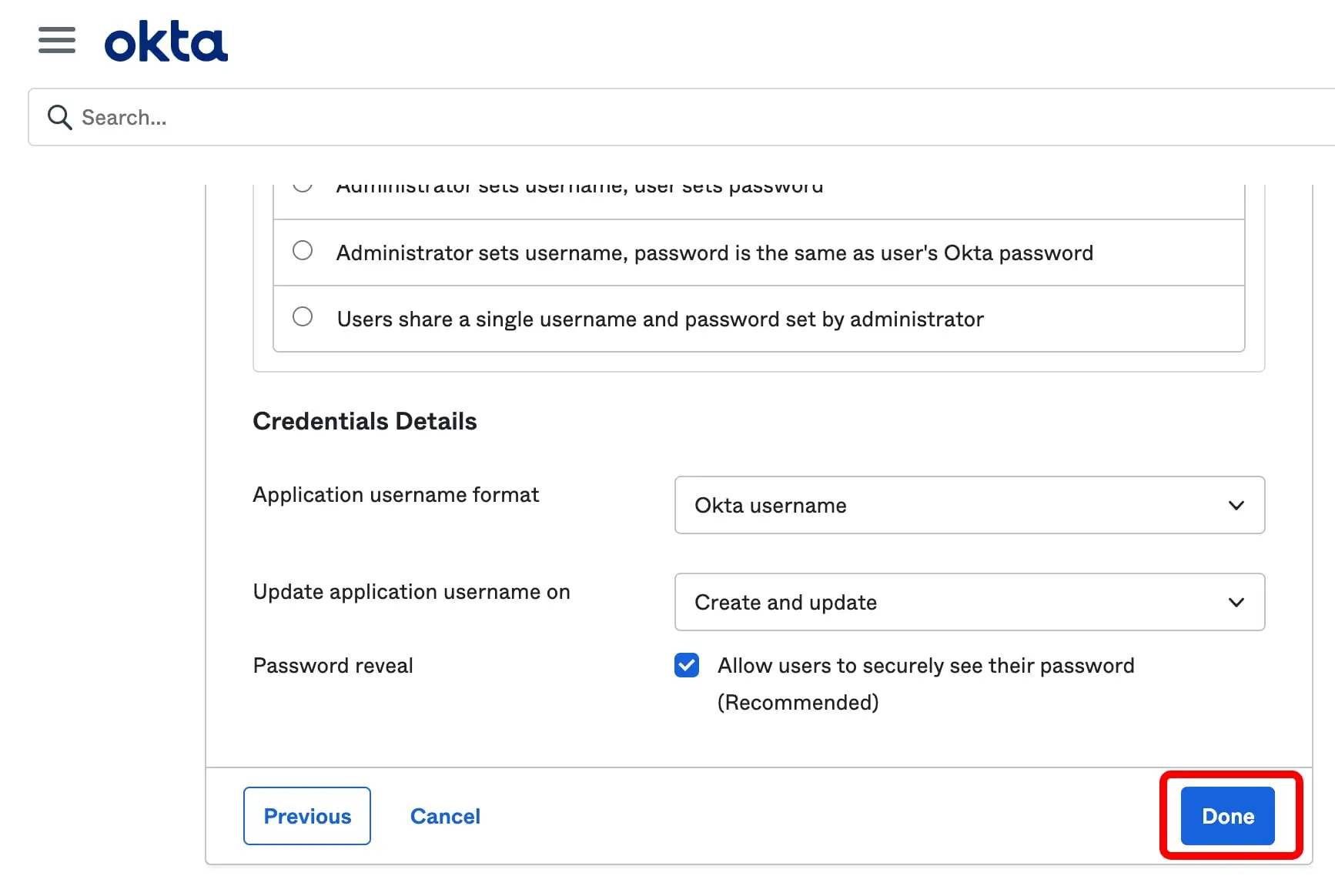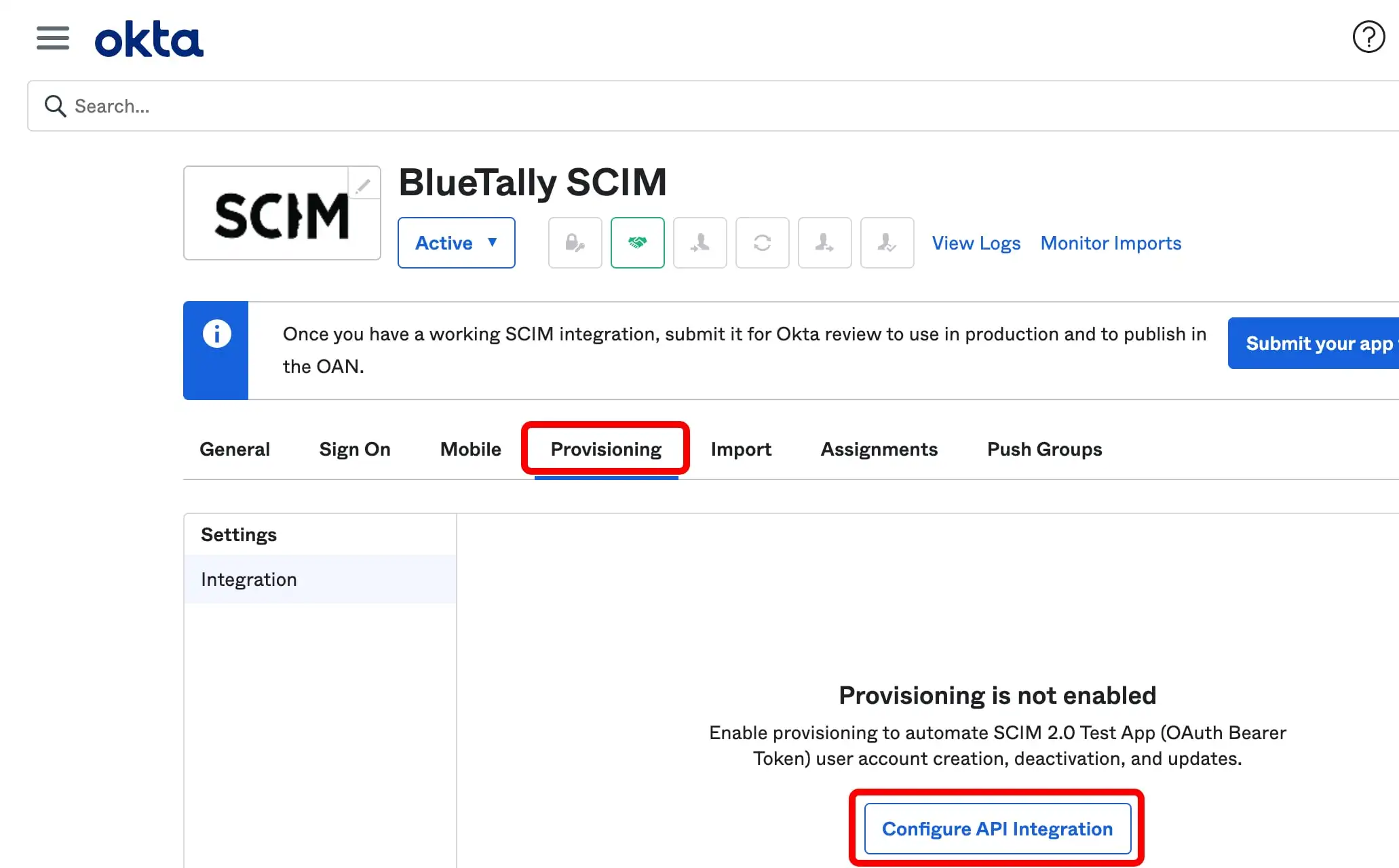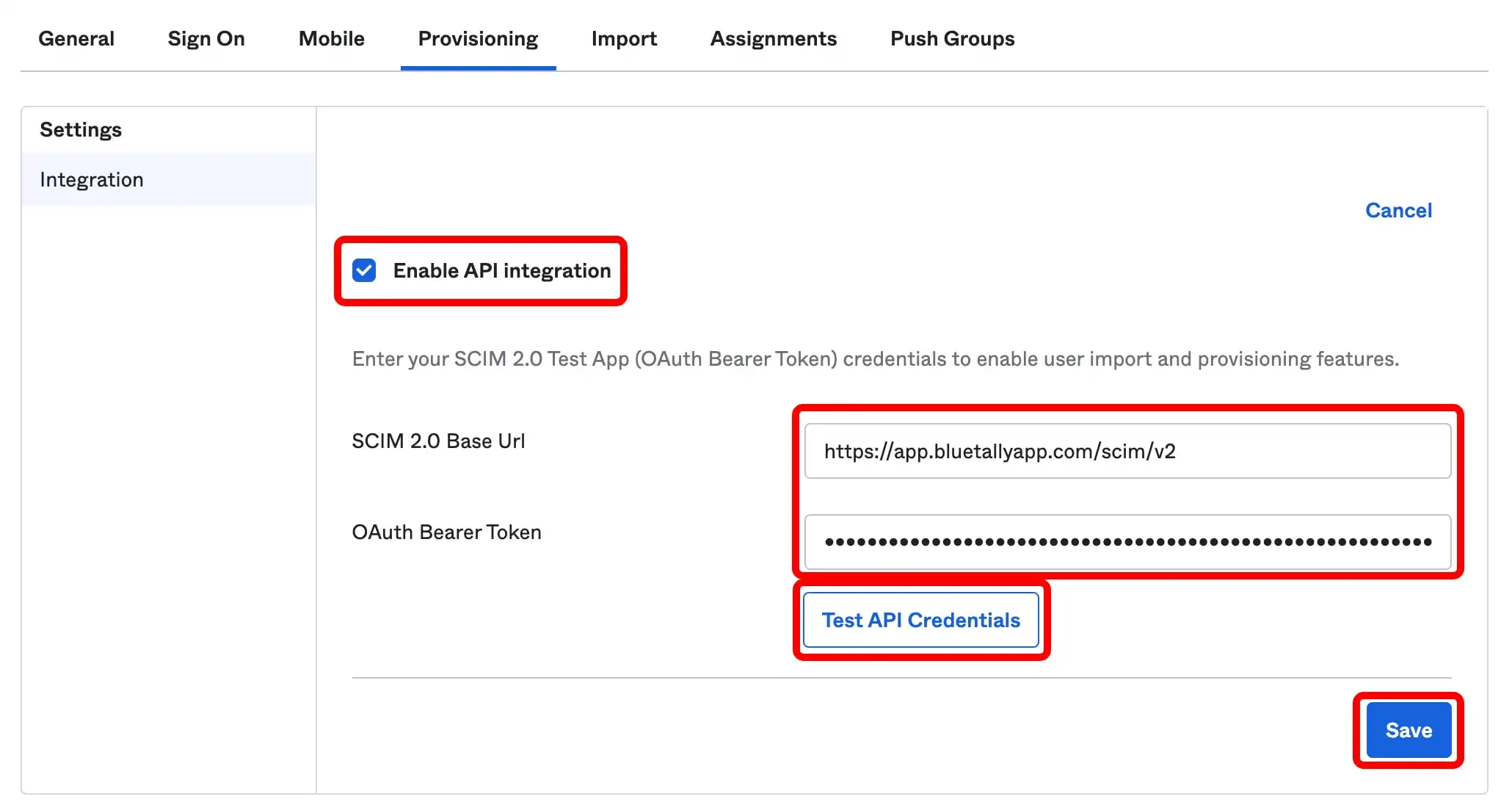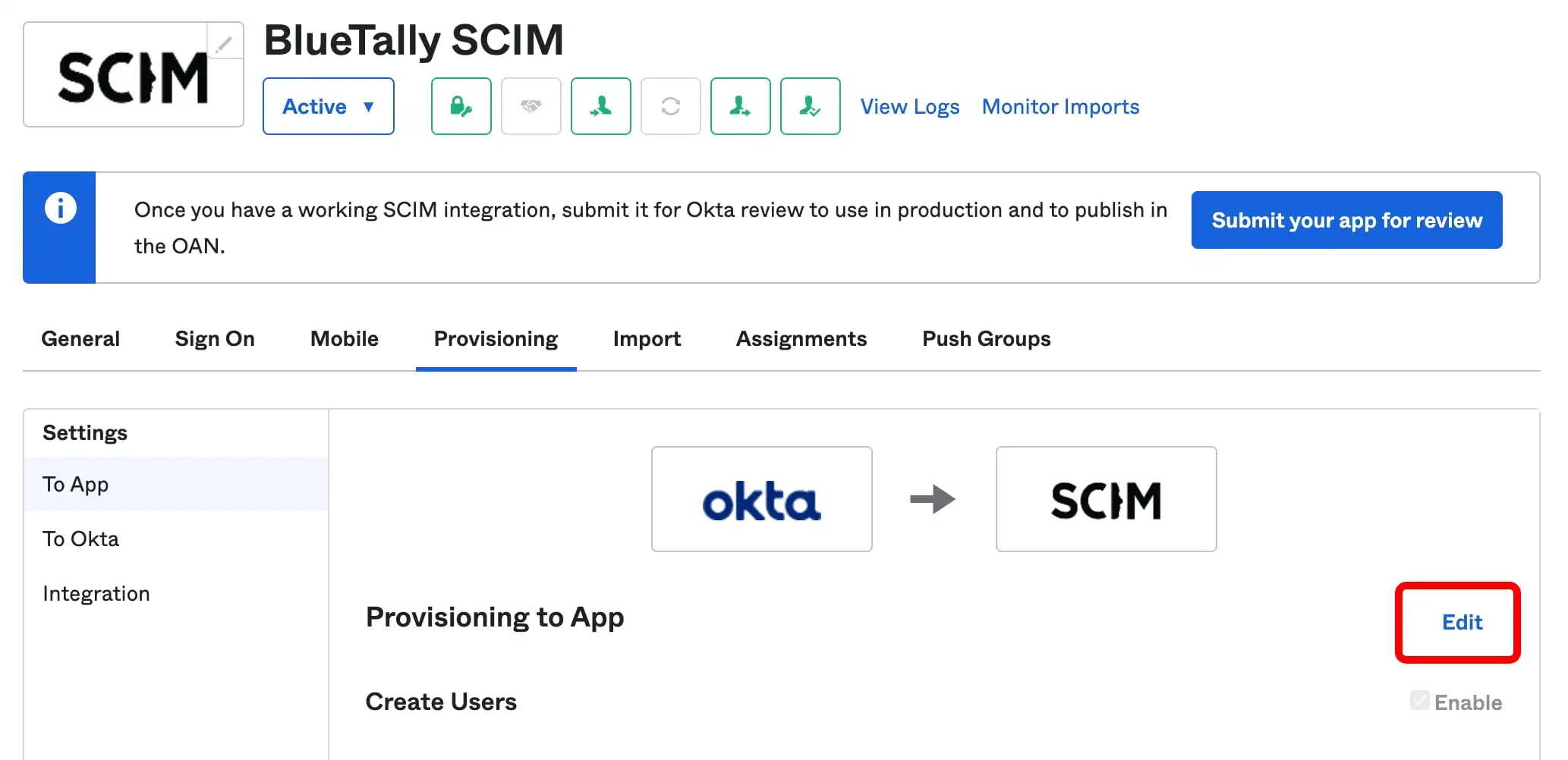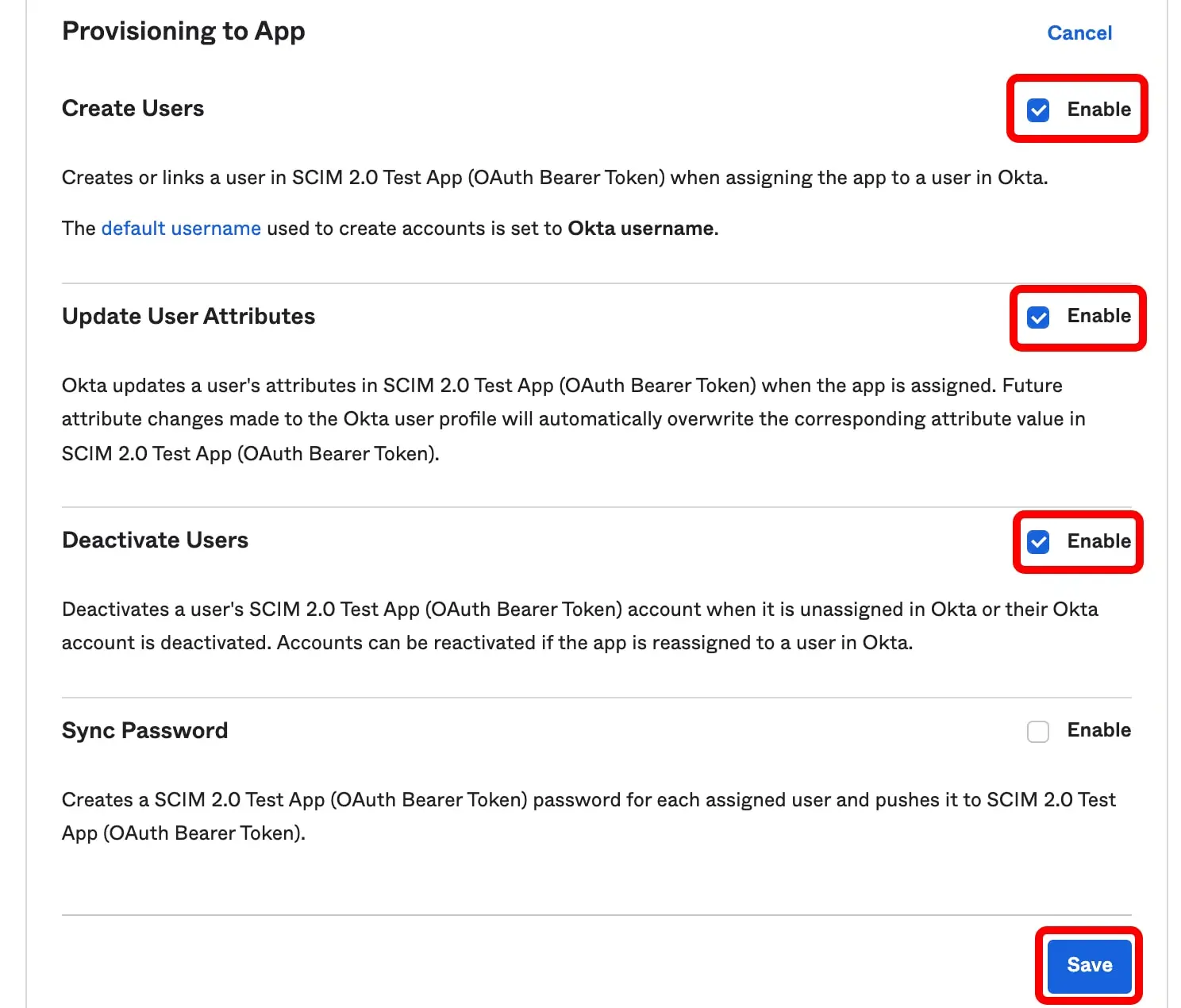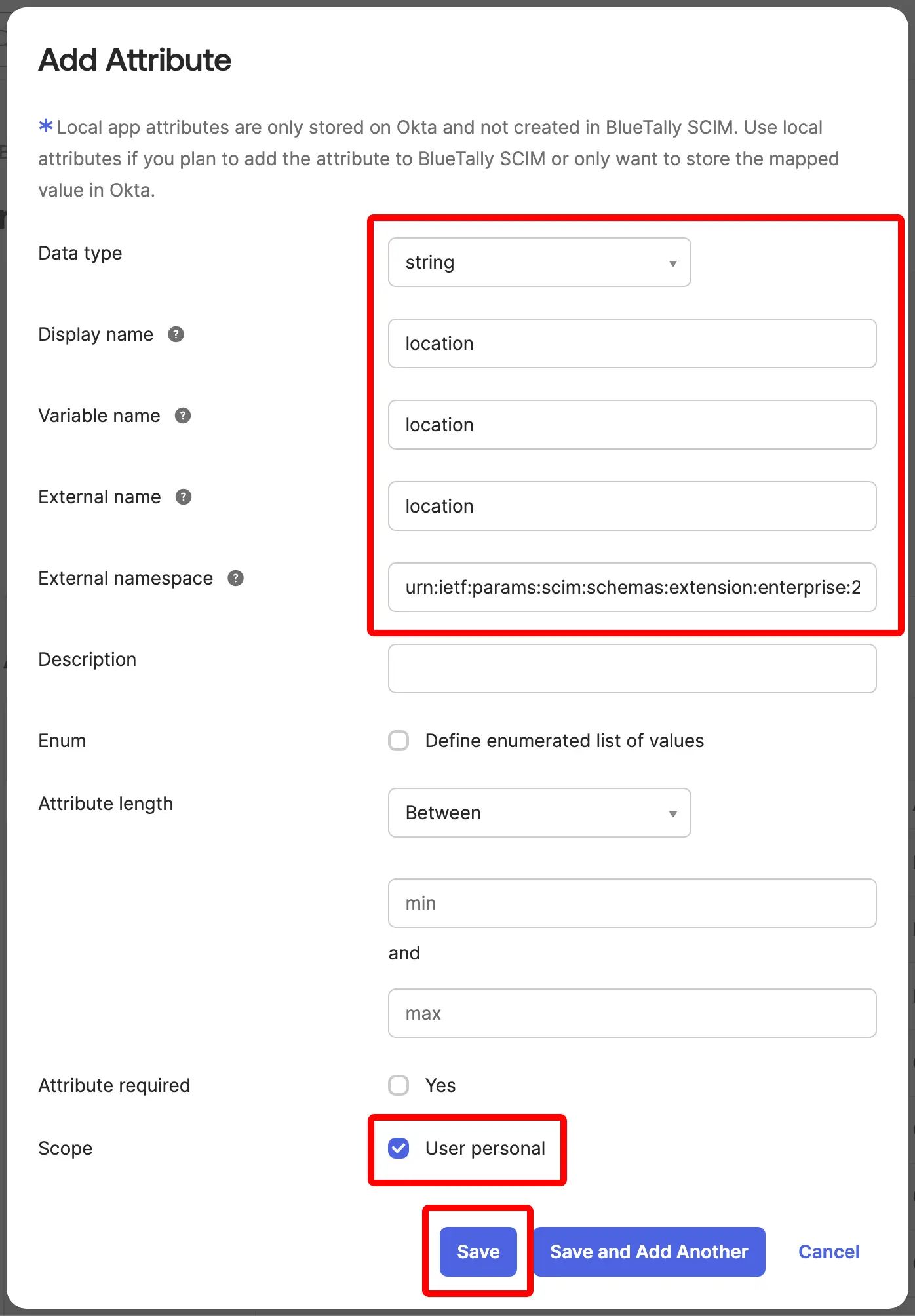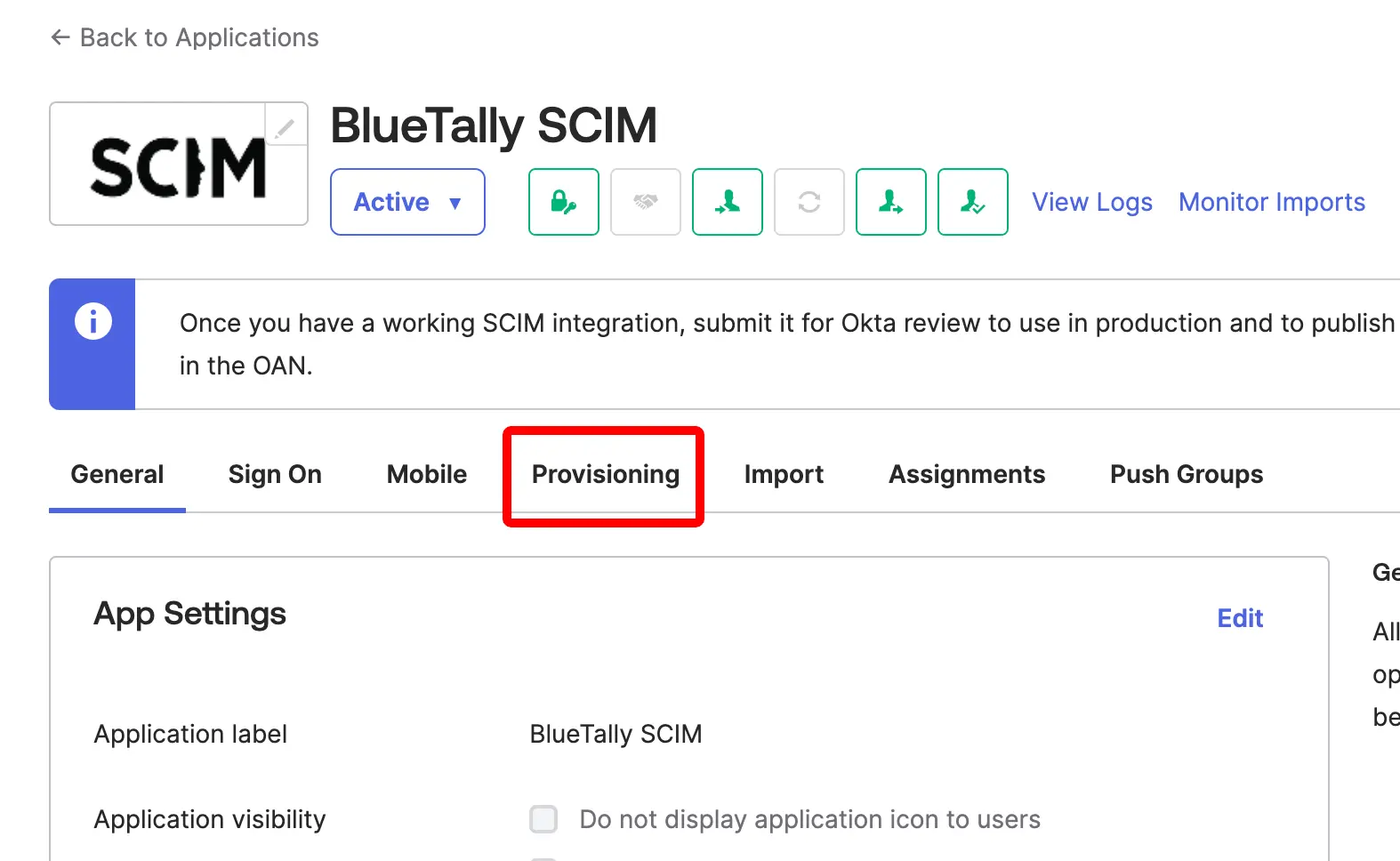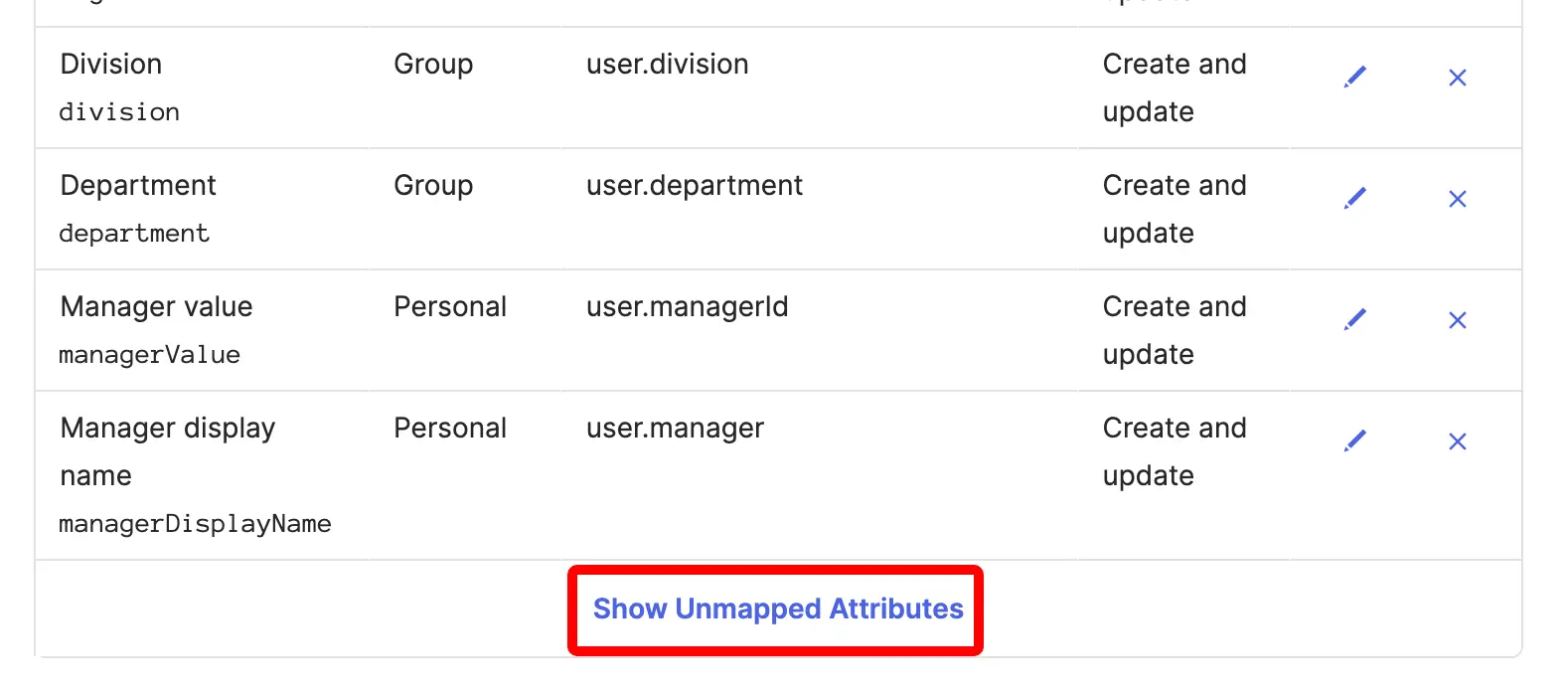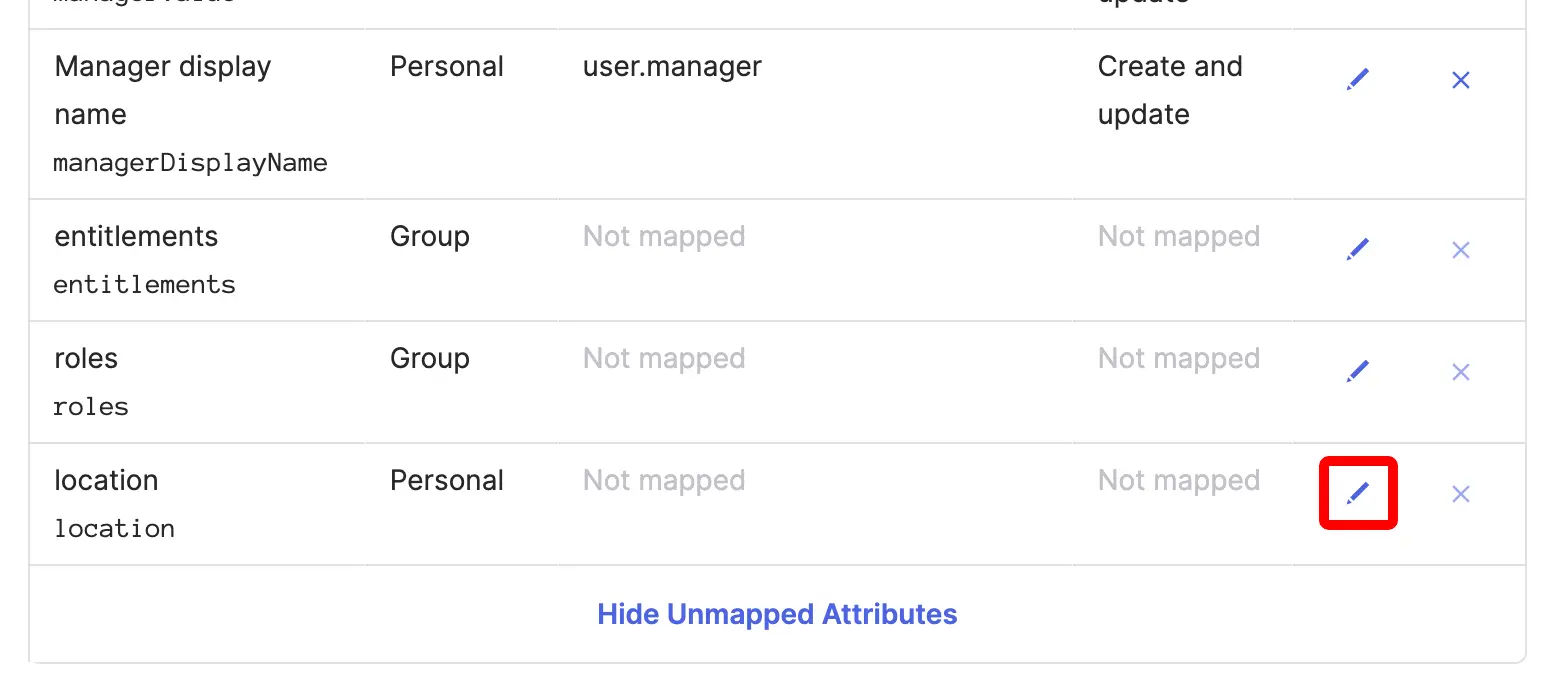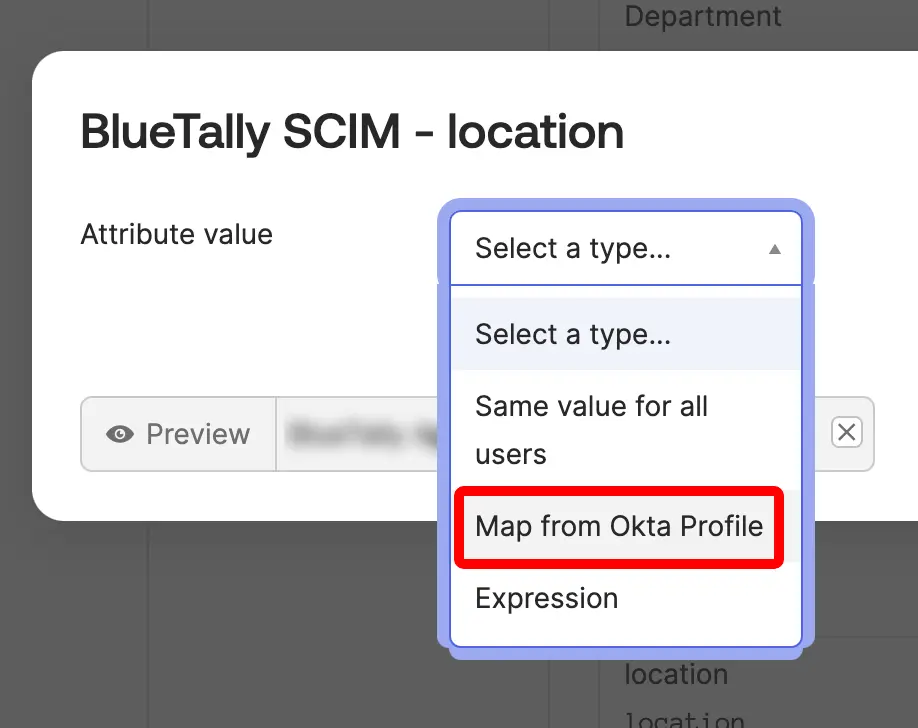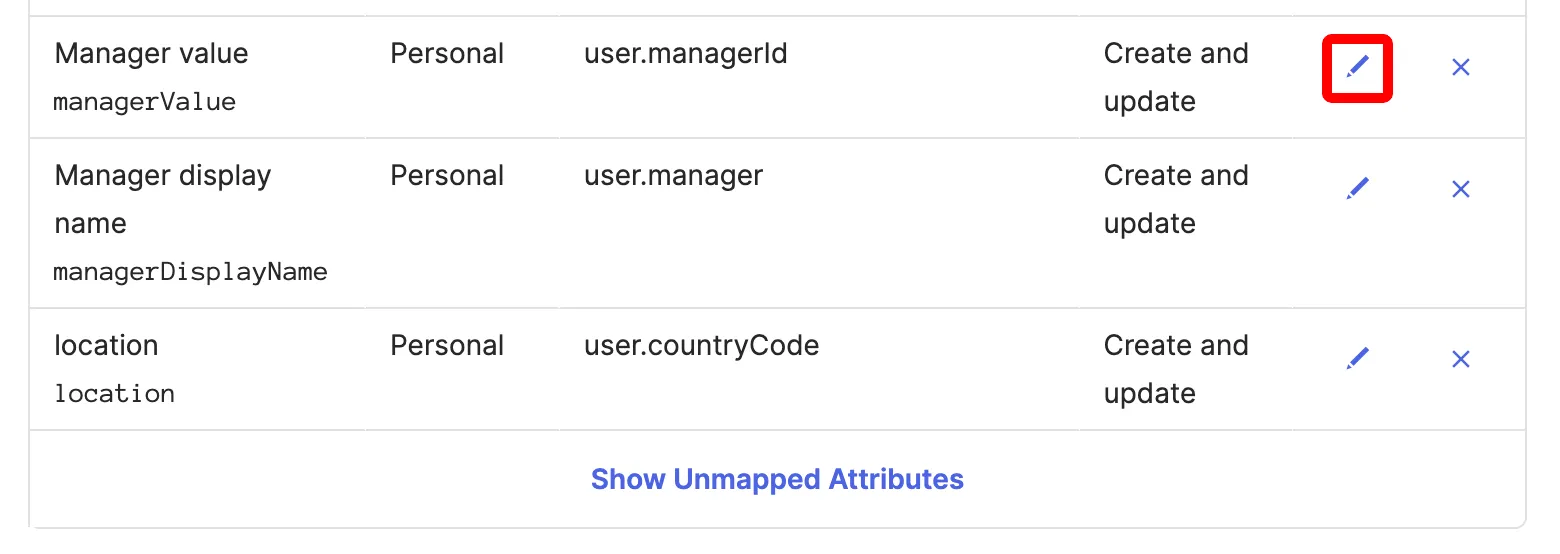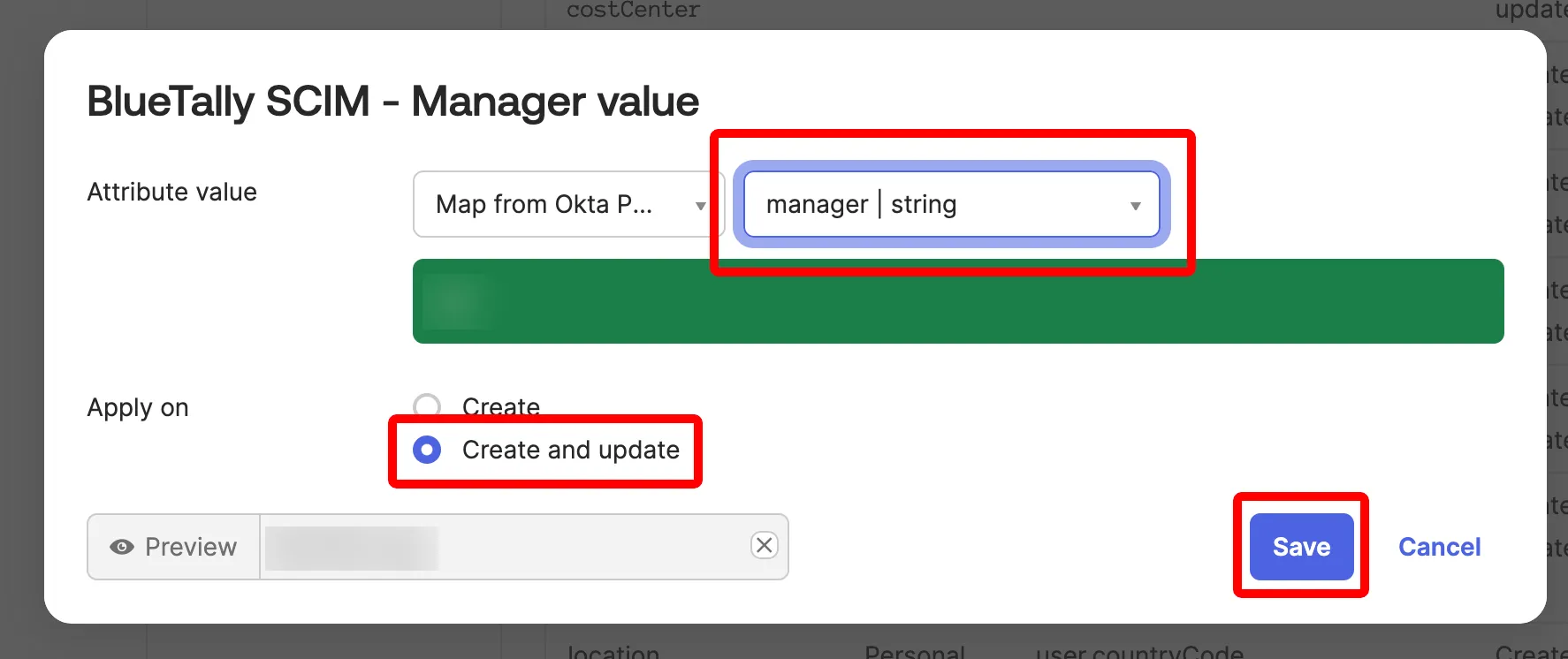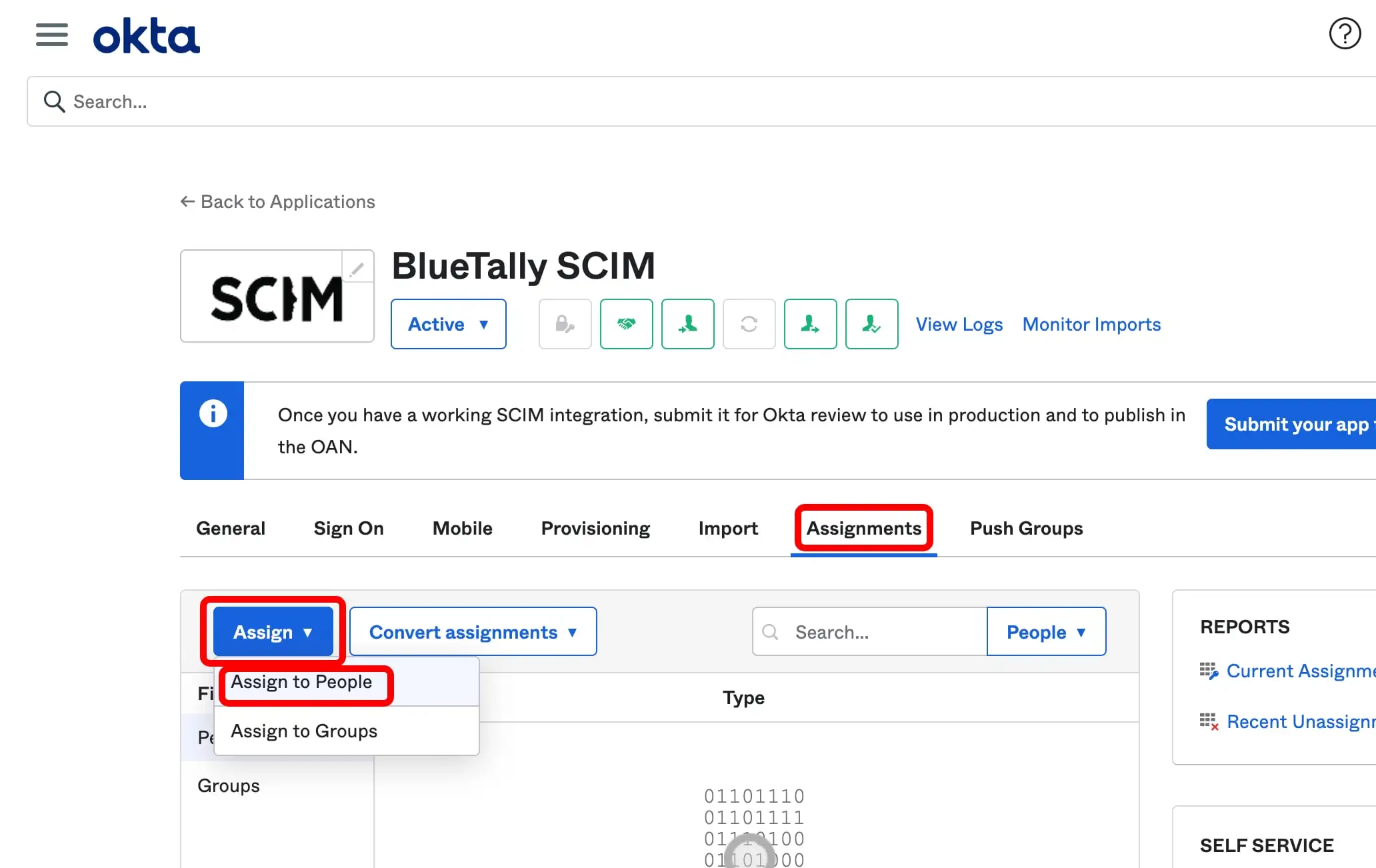Log in to your Okta account
1
Click on "Applications", then on "Applications"
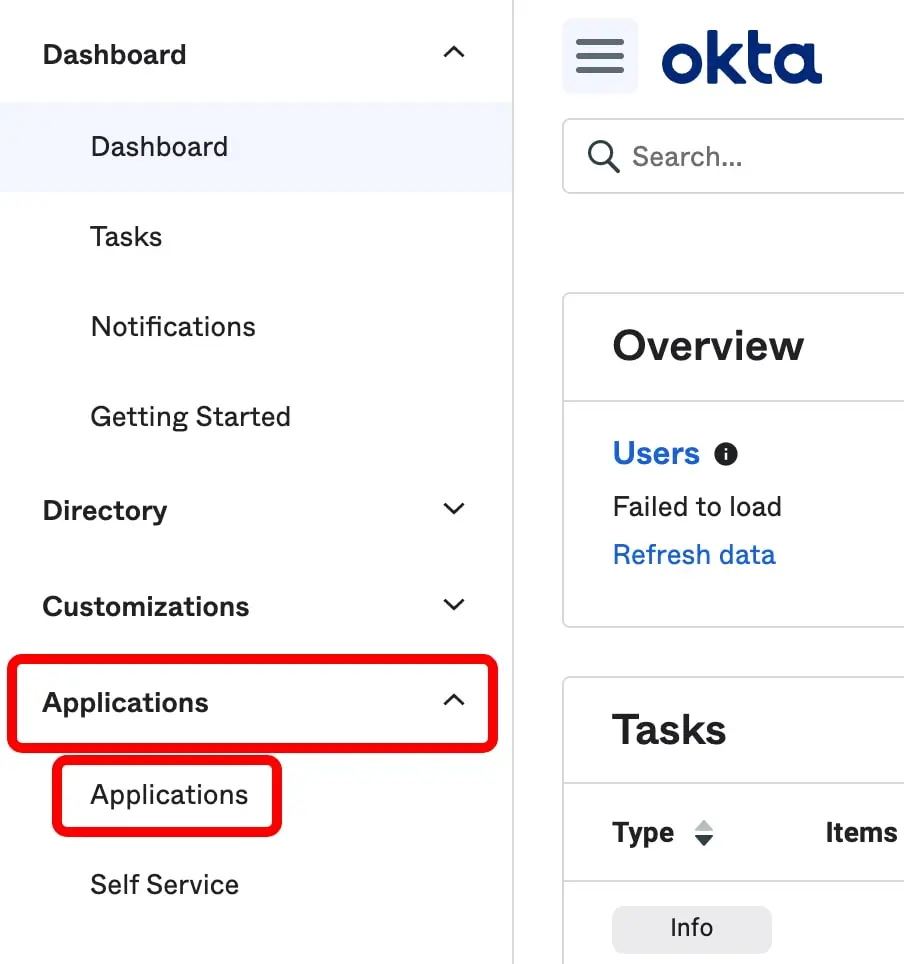
2
Click on "Browse App Catalog"
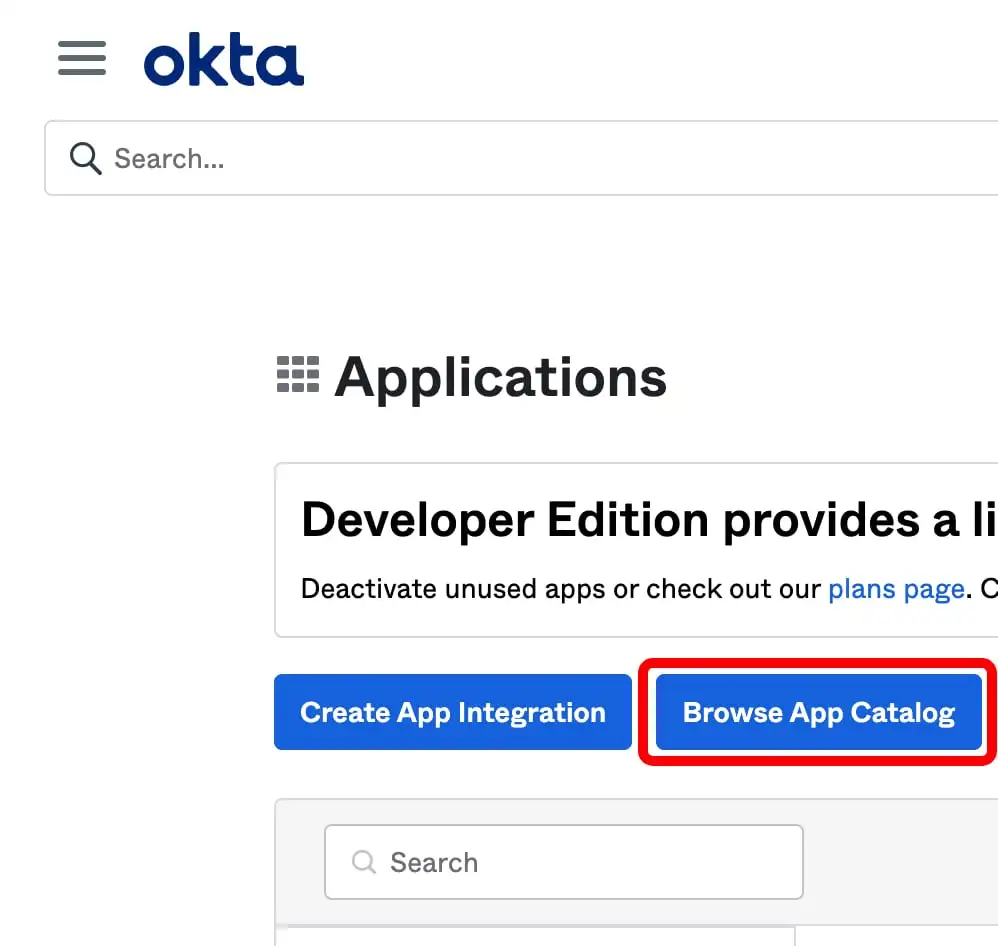
3
Search for "SCIM 2.0" and select the option "SCIM 2.0 Test App (OAuth Bearer Token)"
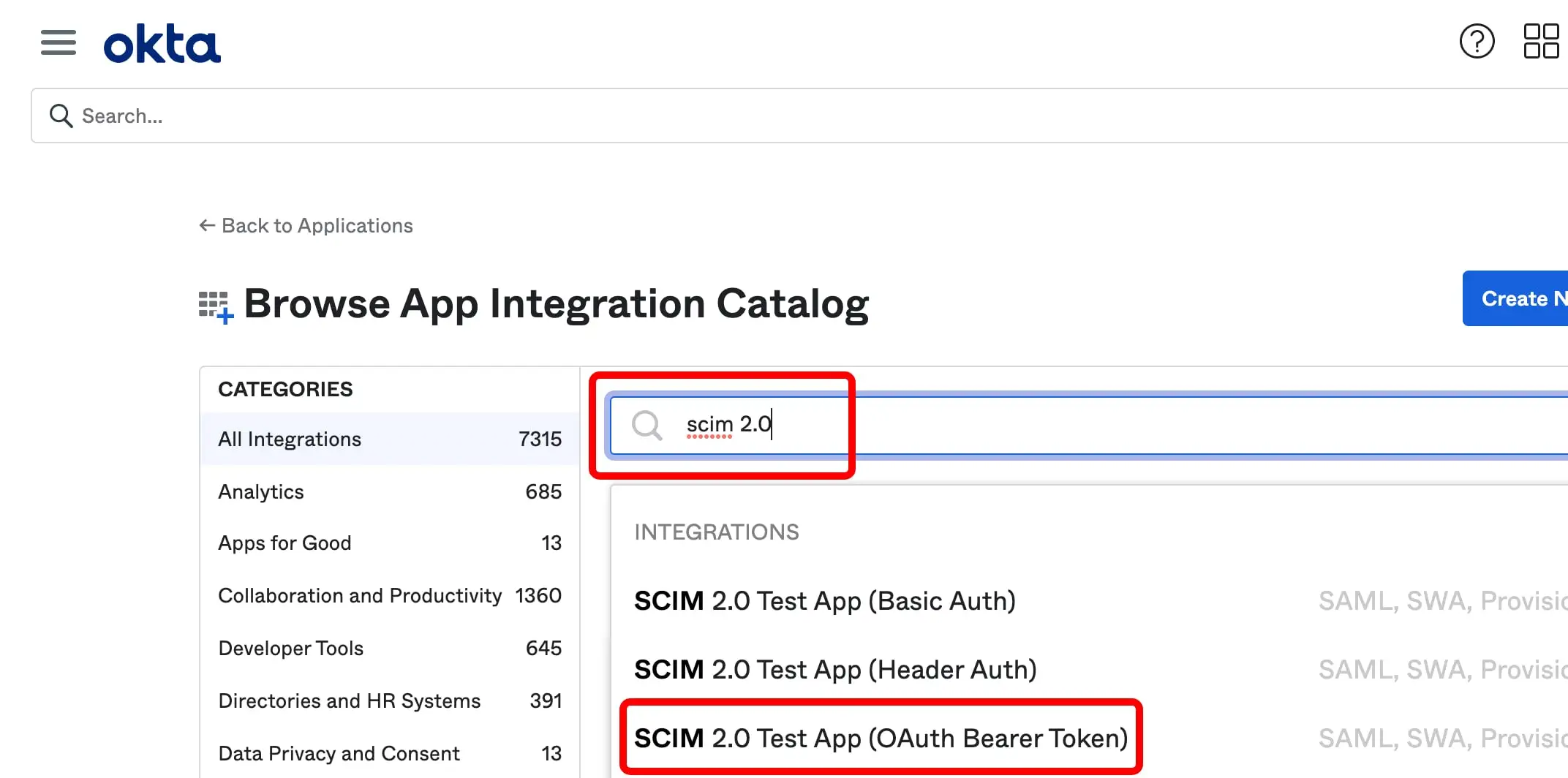
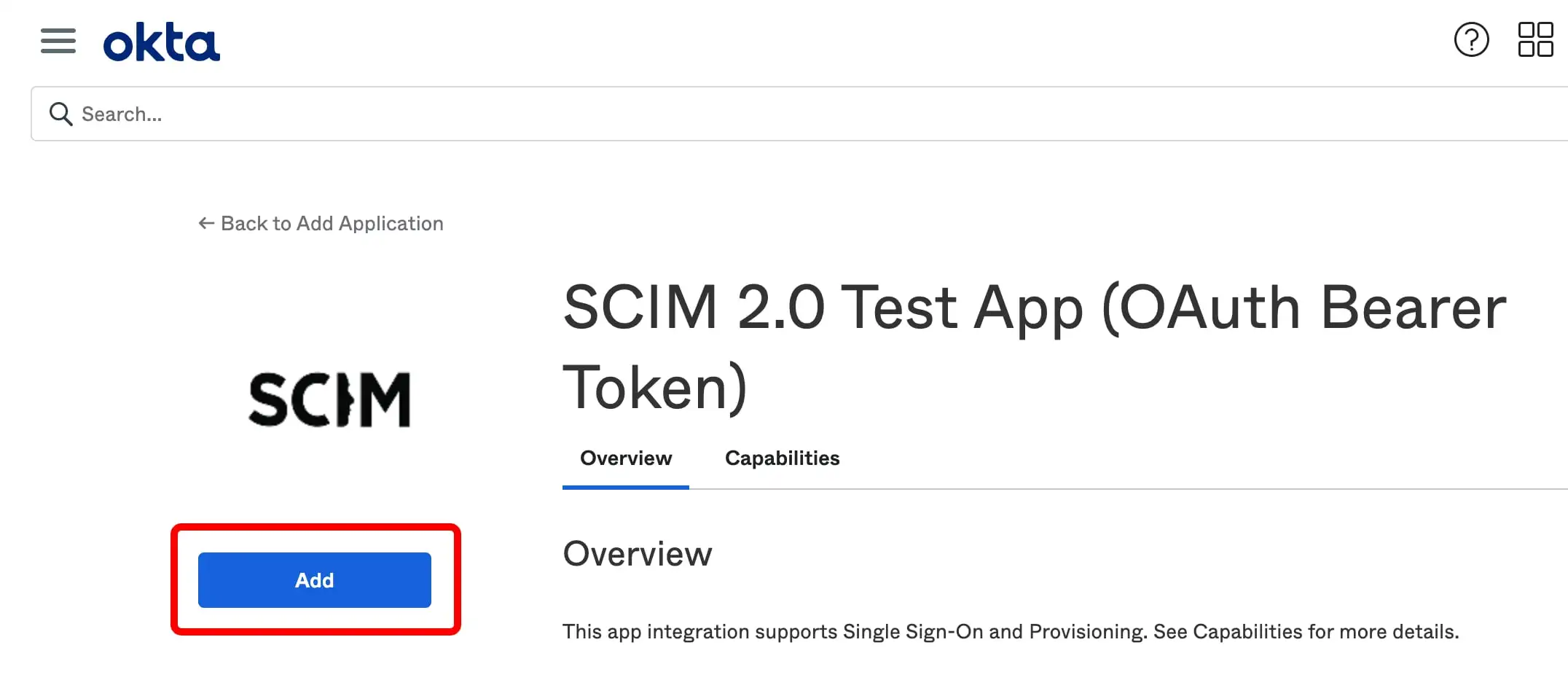
5
Enter a name for the application (such as 'BlueTally SCIM'), make sure all the options are unchecked and click "Next"
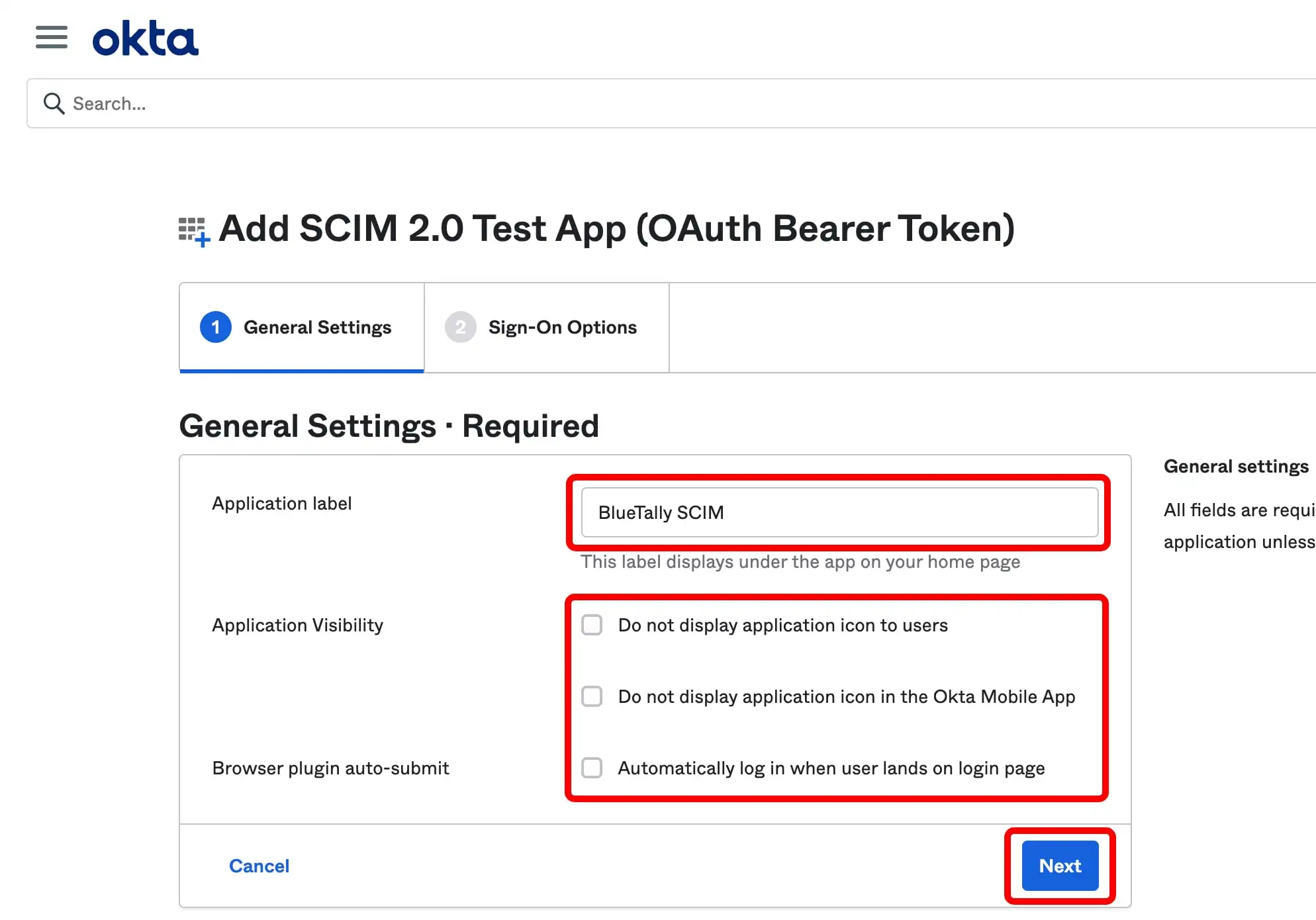
6
Select "Secure Web Authentication" and "User sets username and password", leave all other fields untouched, scroll down and click "Done"
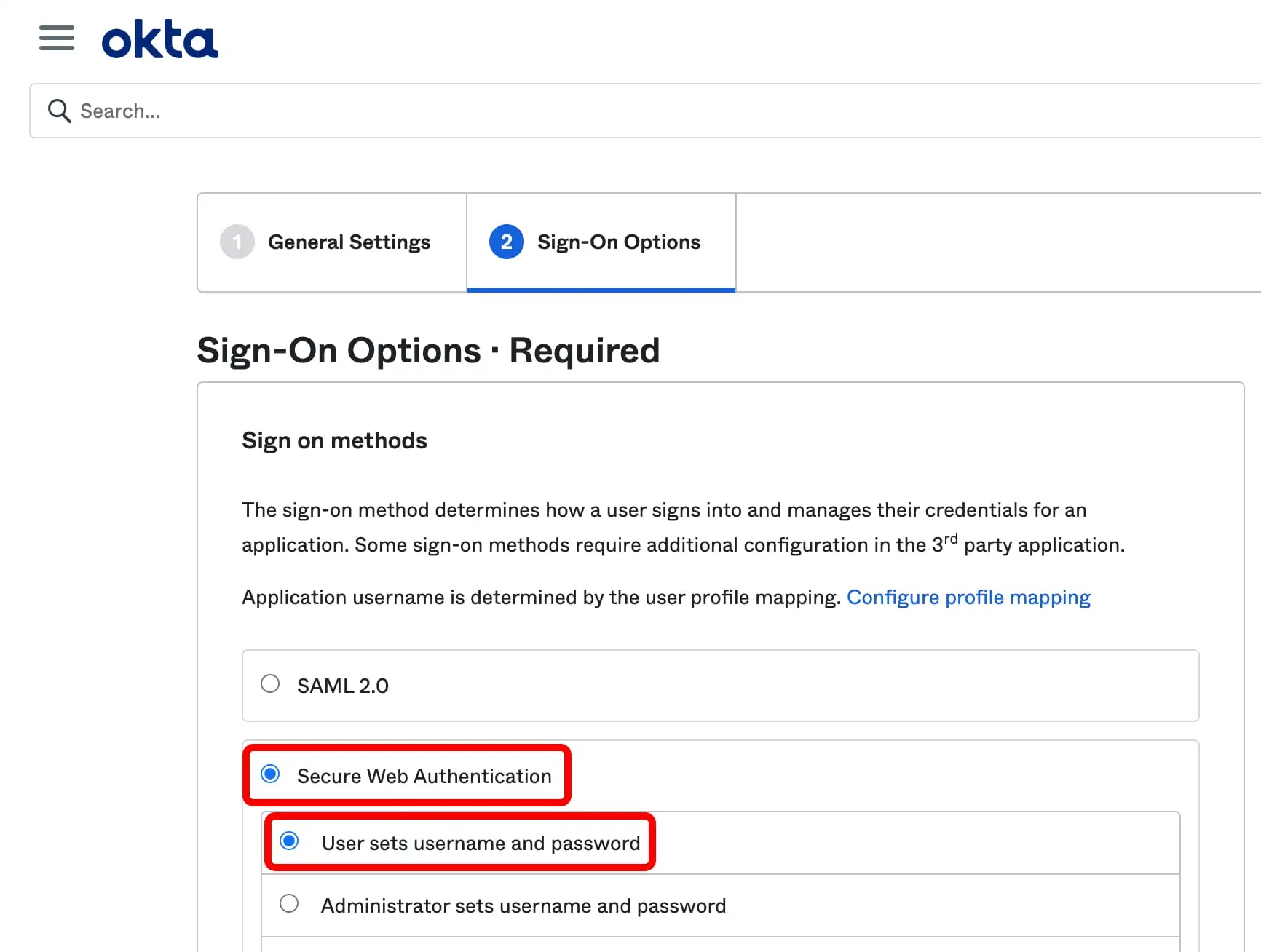
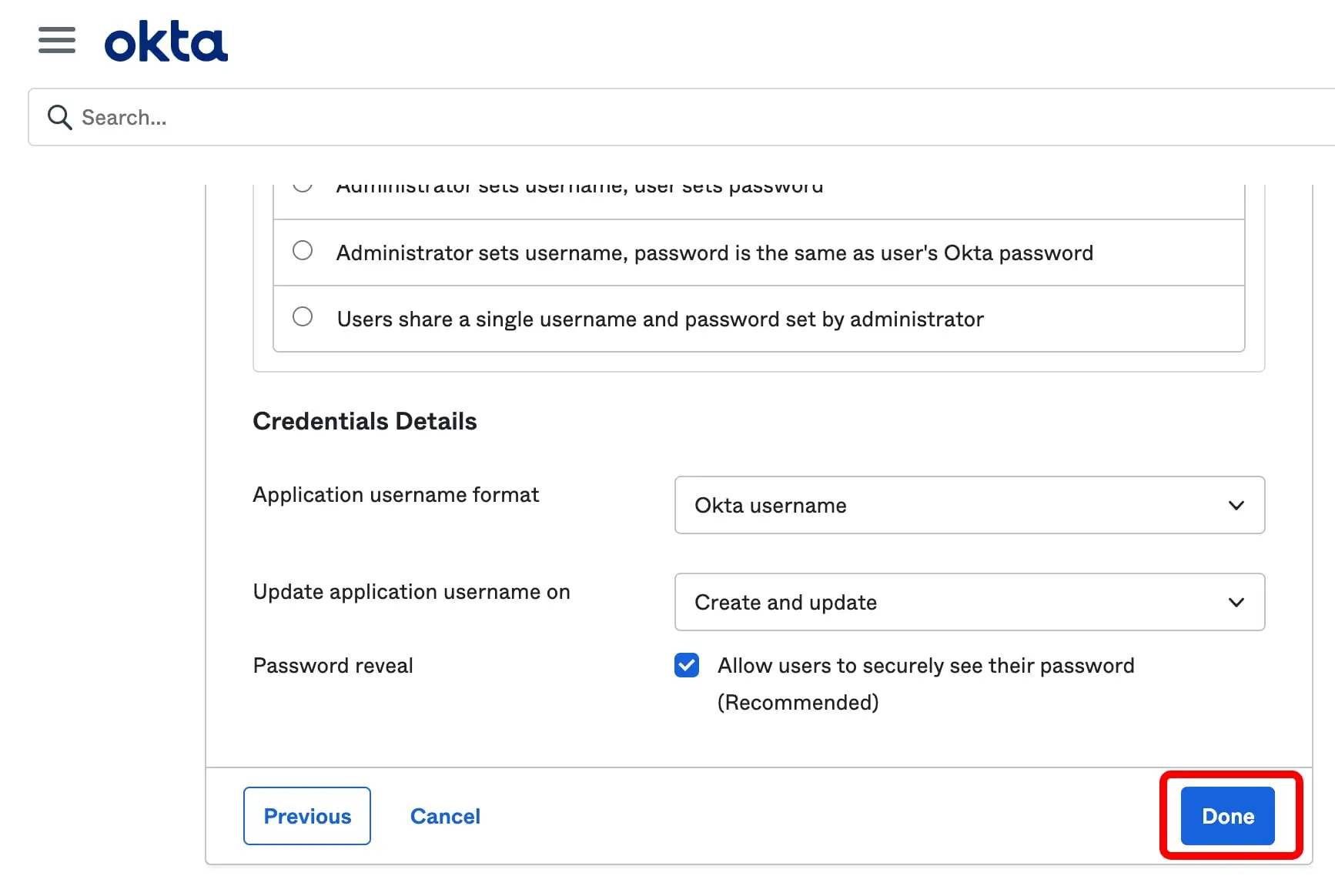
7
In the app, click on the "Provisioning" tab, then click on "Configure API Integration"
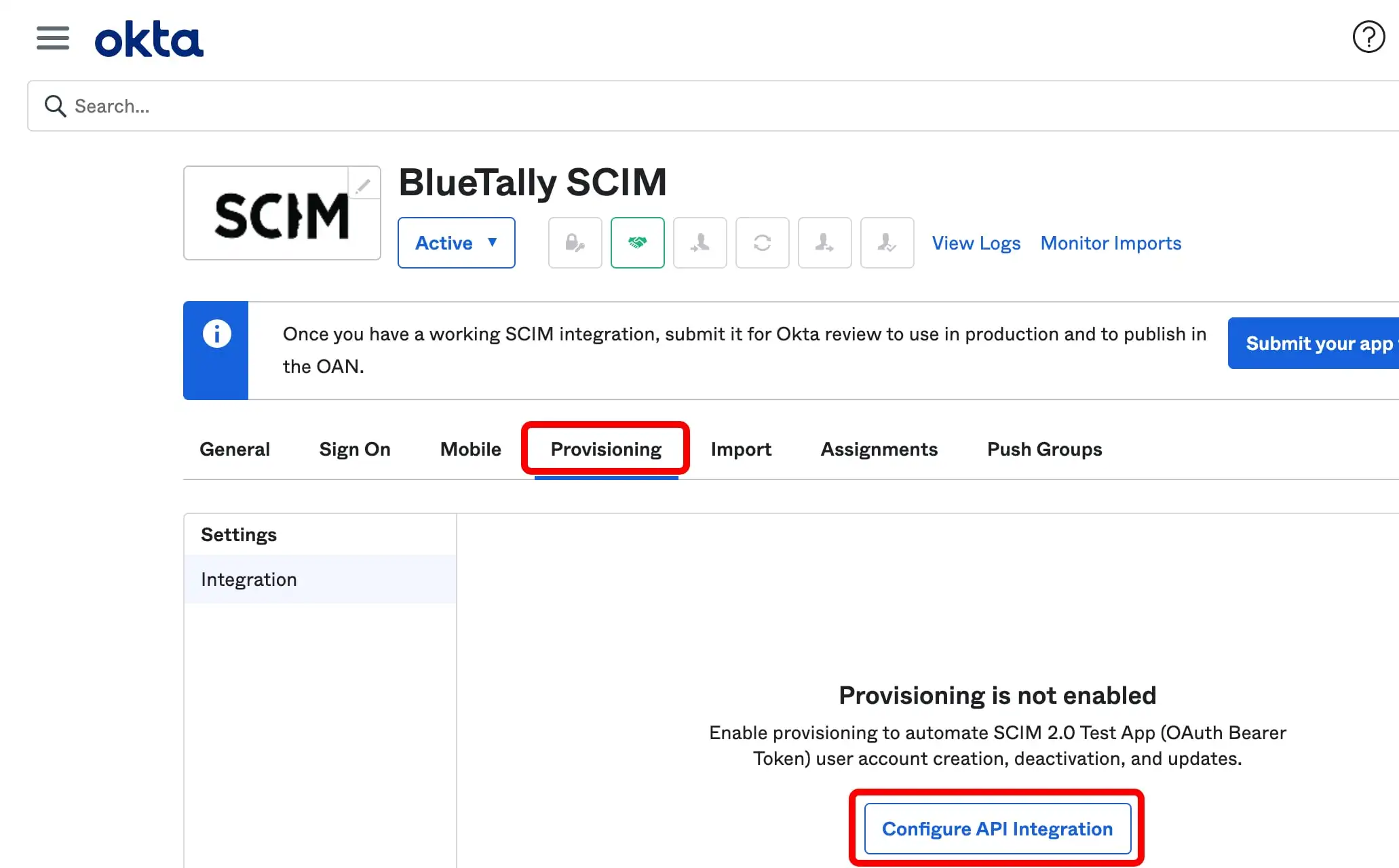
8
Check the "Enable API Integration" box, then then enter the Tenant URL and Secret Token from your BlueTally account settings. Then click on "Test API Credentials" and "Save"
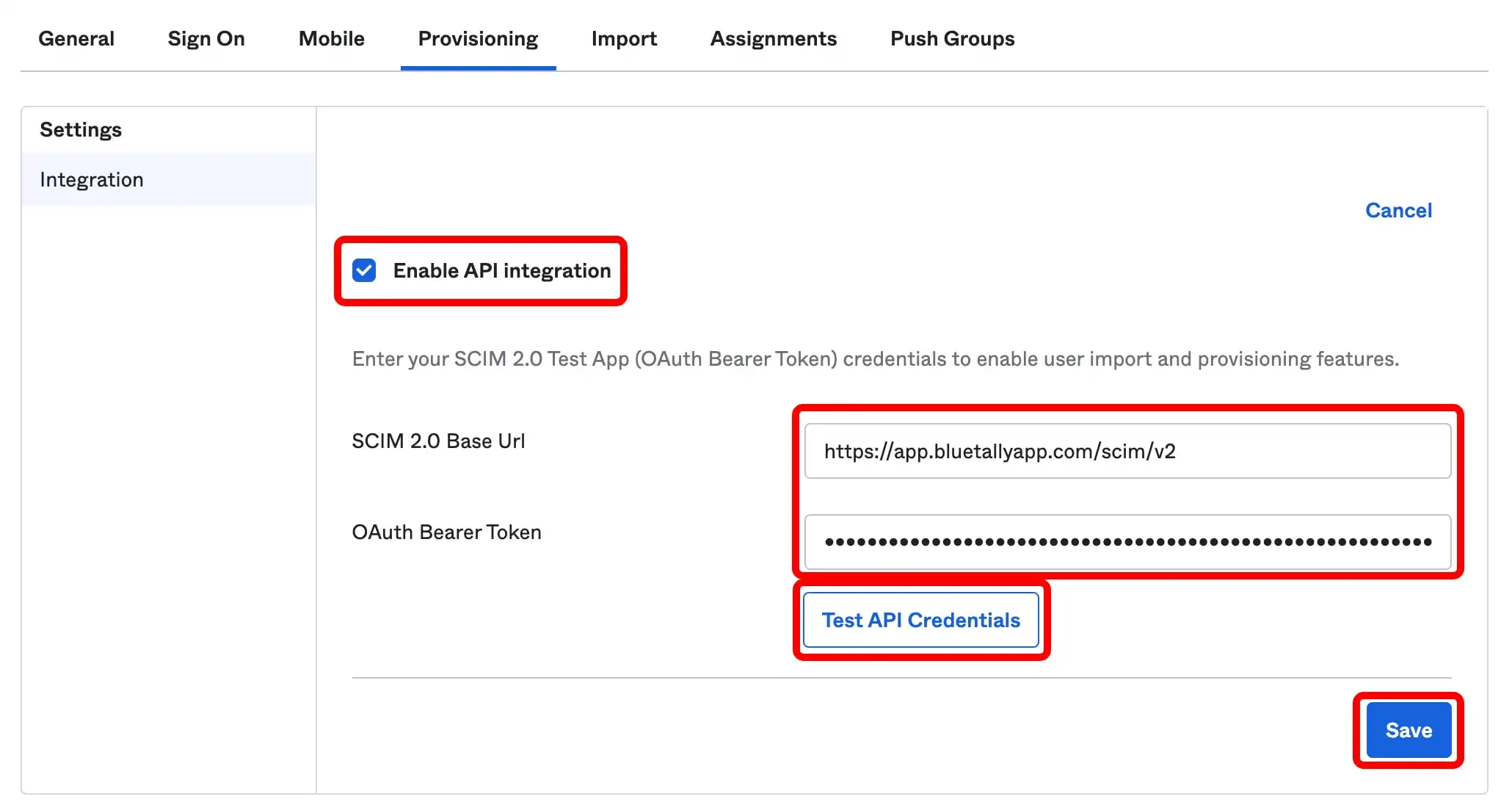
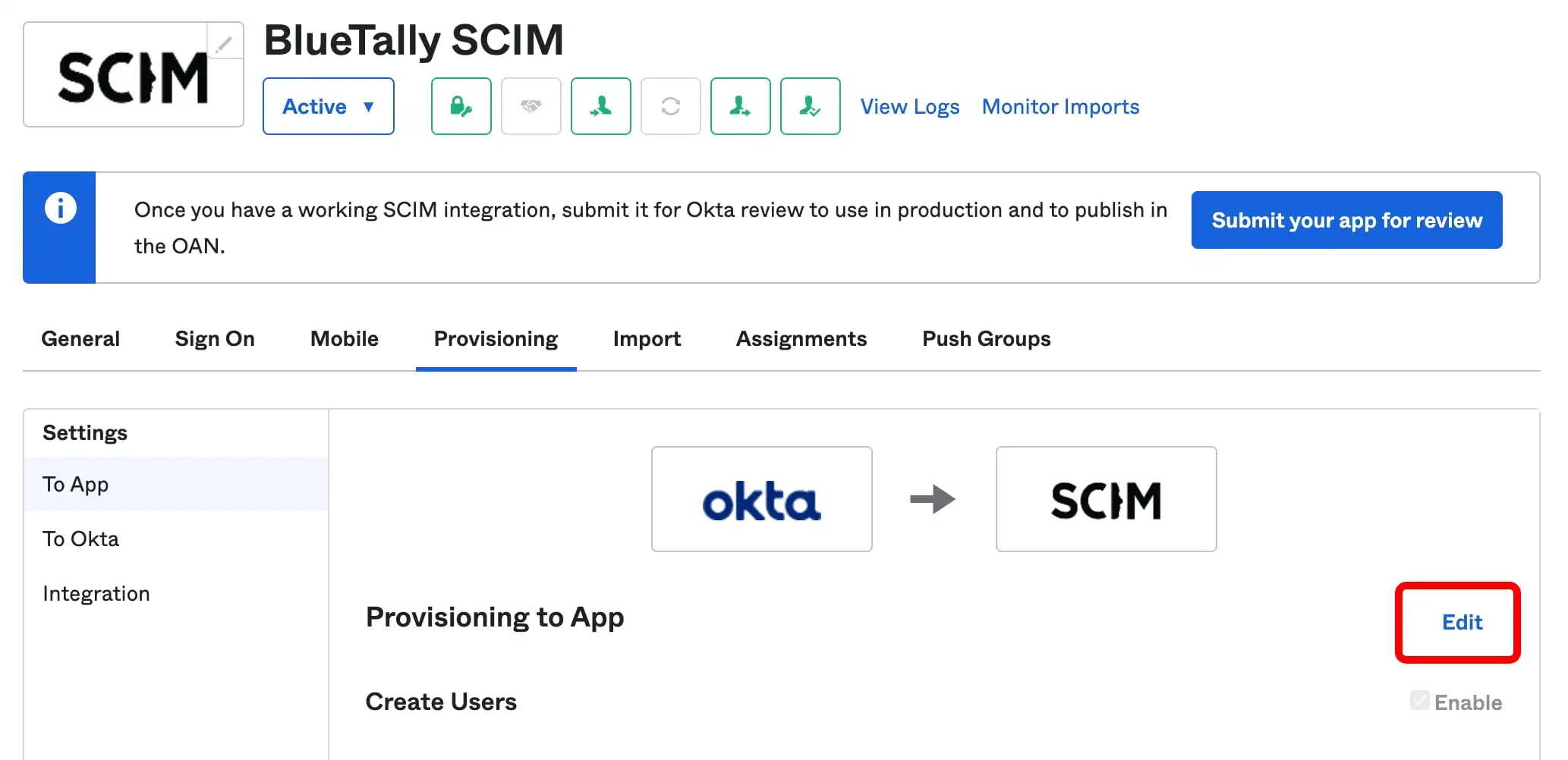
10
Check the "Create Users", "Update User Attributes" and "Deactivate Users" boxes, then click on "Save"
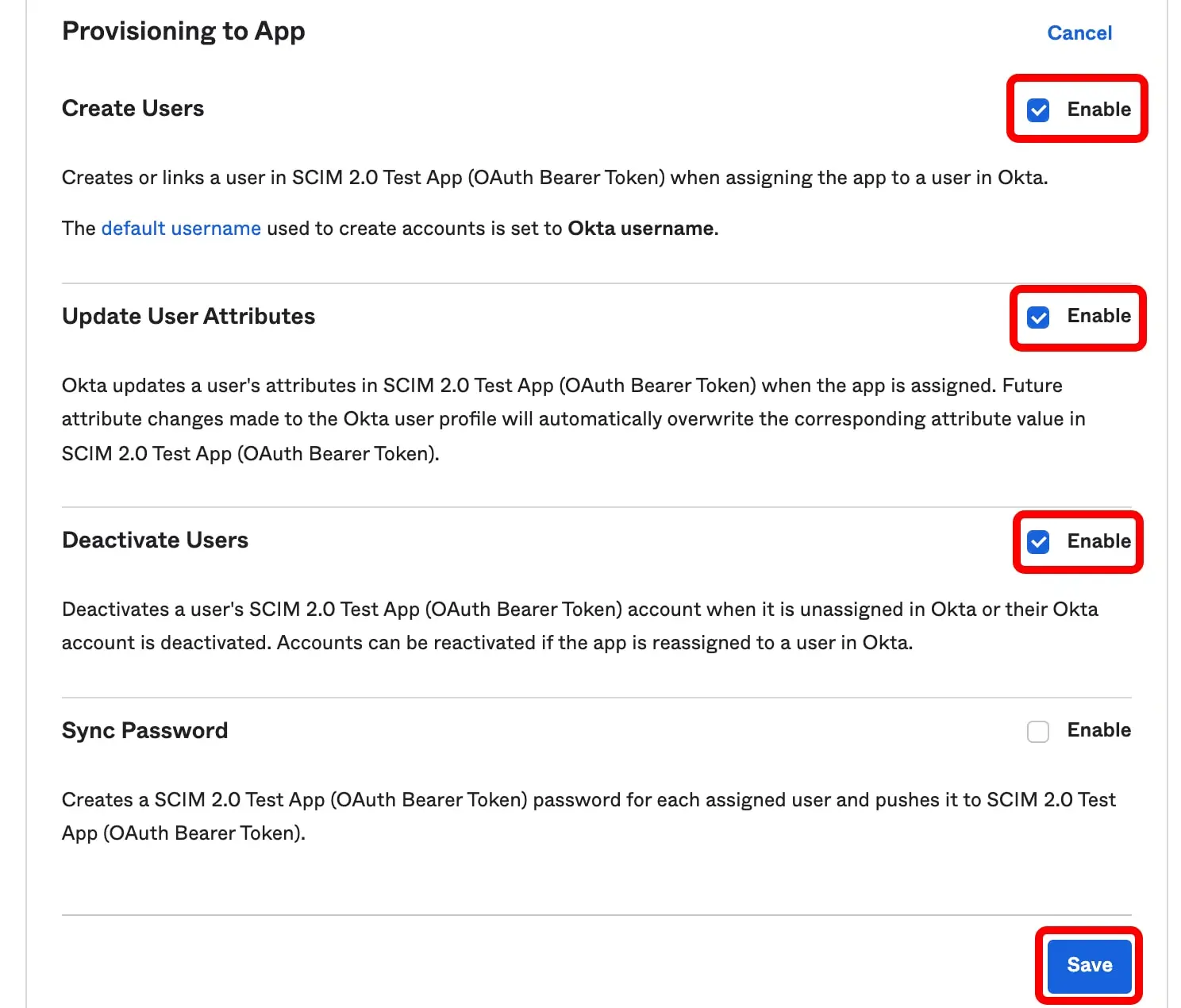
11
Scroll down on the same page and click on "Go to Profile Editor"

12
Click on "Add Attribute"

13
Set the Data type to "String", the Display name, Variable name and External name to "location", the External namespace to "urn:ietf:params:scim:schemas:extension:enterprise:2.0:User", check the "User personal" scope and click on "Save"
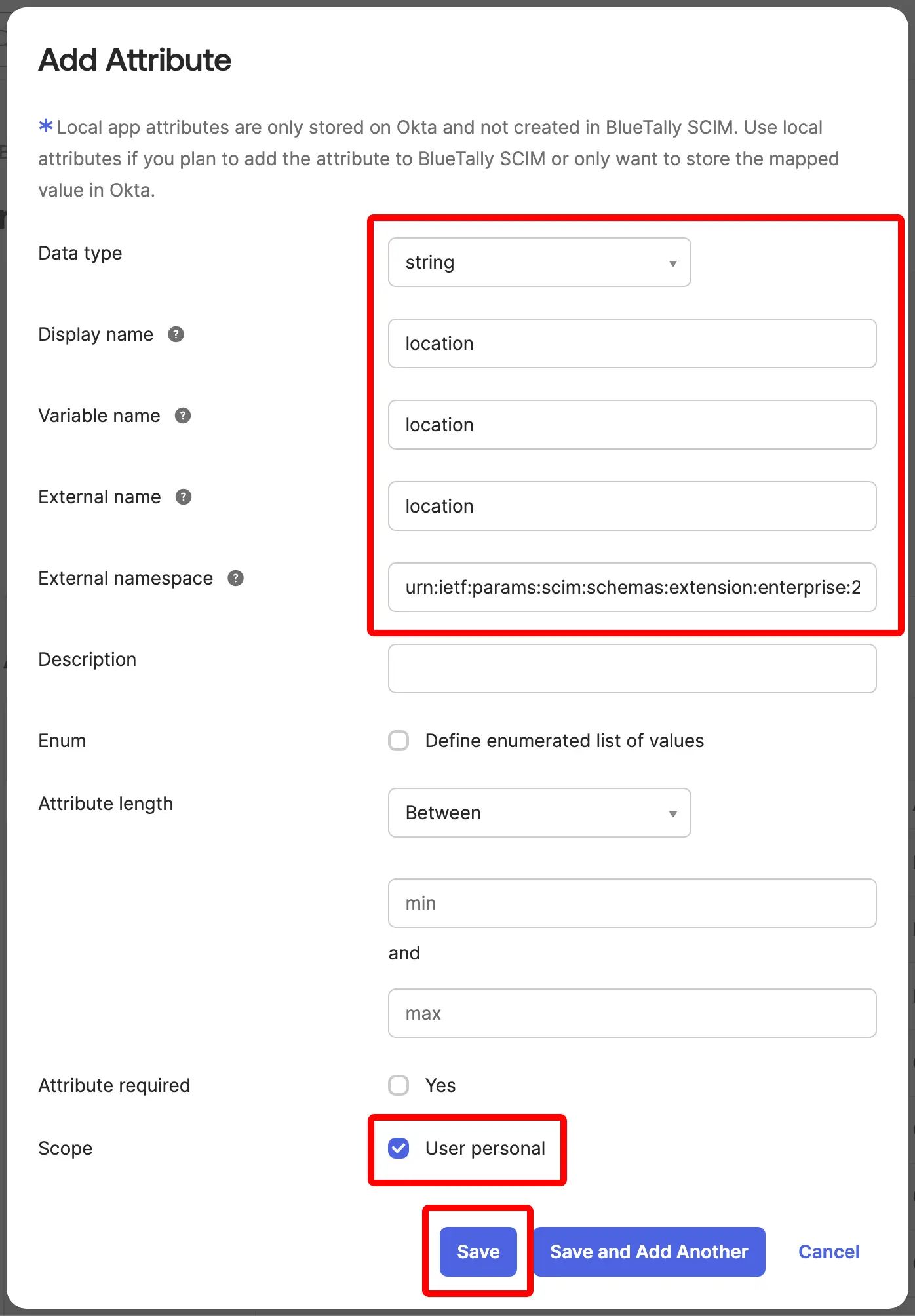
14
Go back to the application and click on "Provisioning"
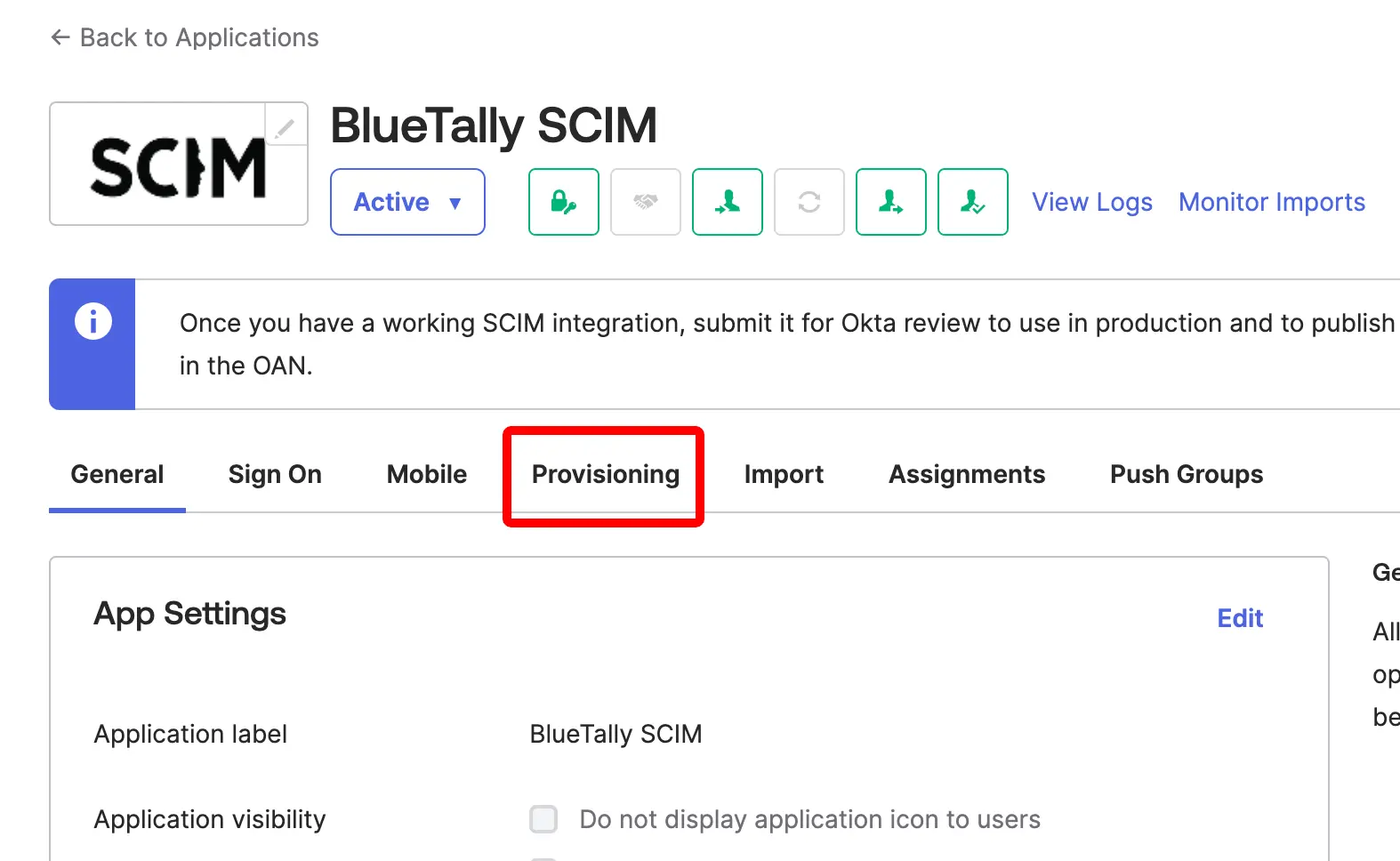
15
Scroll to the bottom of the page and click on "Show Unmapped Attributes"
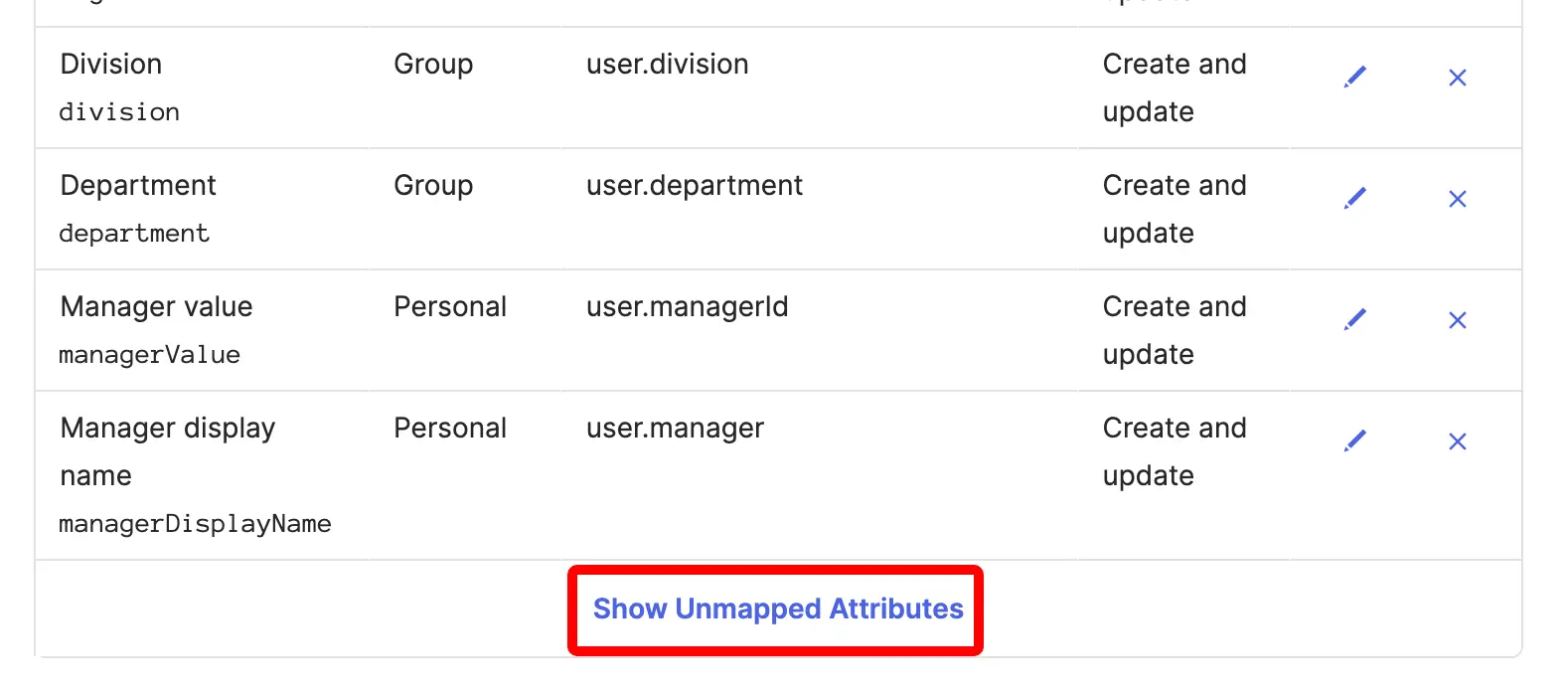
16
Click on the pencil icon of the "location" attribute
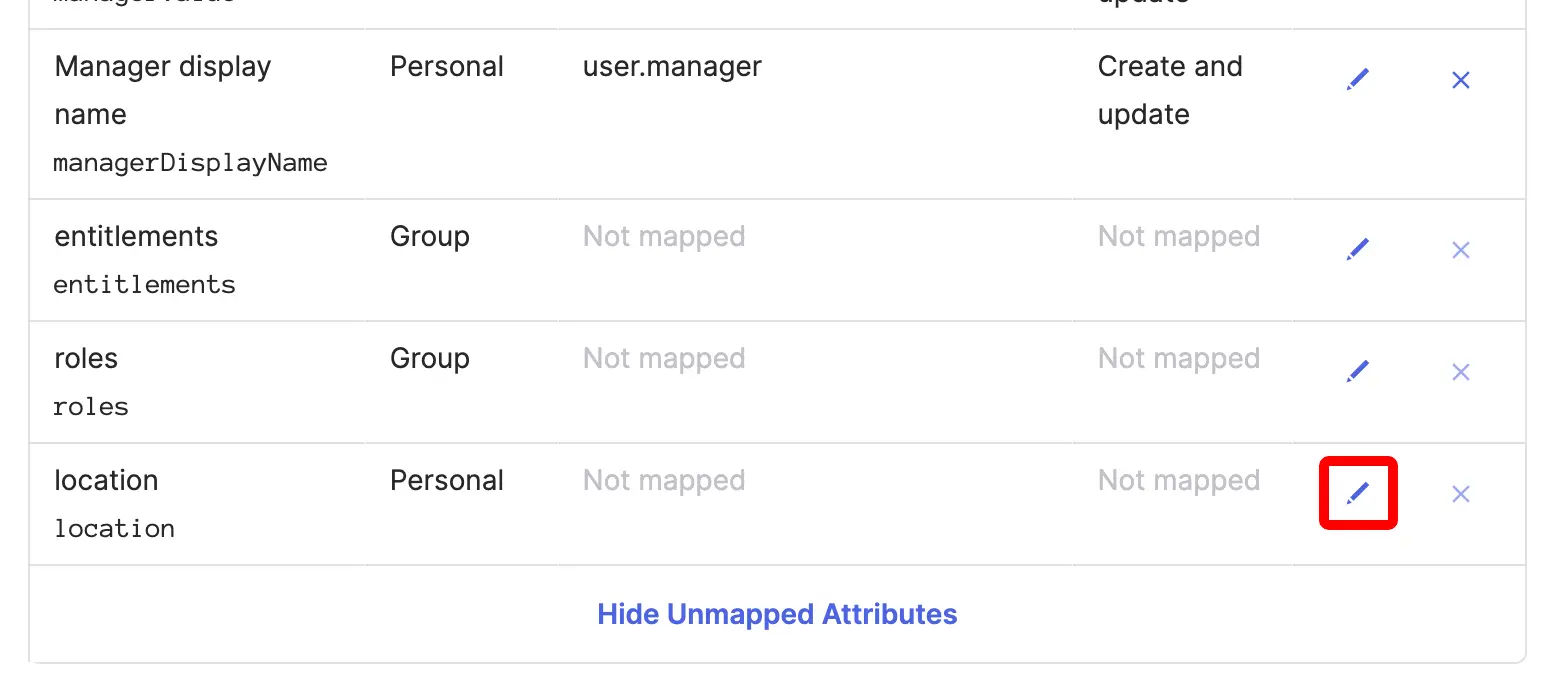
17
Select the "Map from Okta Profile" option
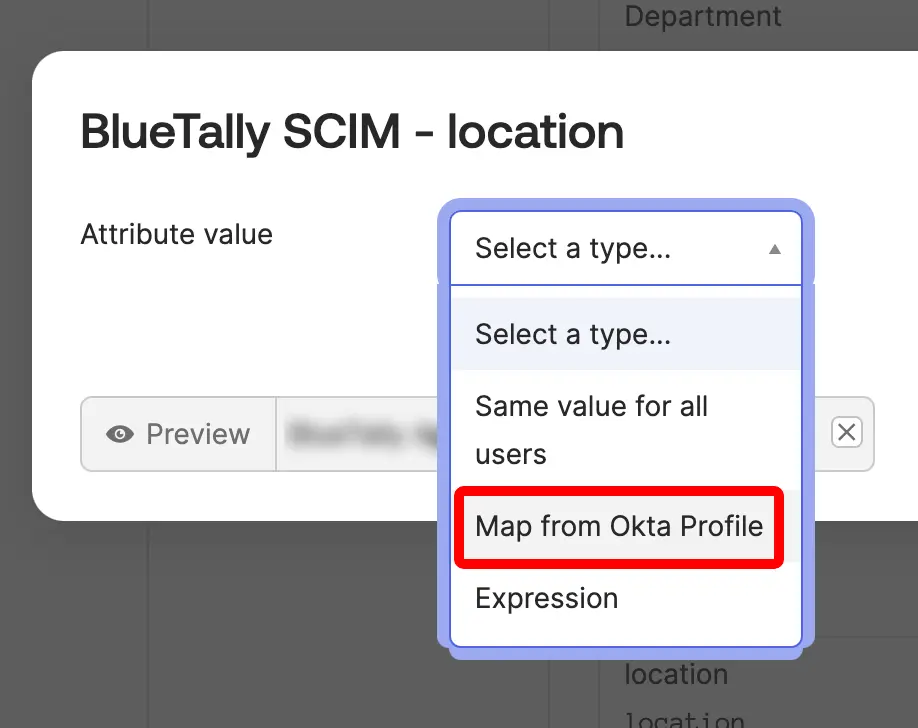
18
Select which field in Okta you'd like to map to the employee's location field in BlueTally (in this example, we've selected "countryCode"), select the "Create and update" Apply on option and click on Save

19
Click on the pencil icon of the "Manager value" attribute
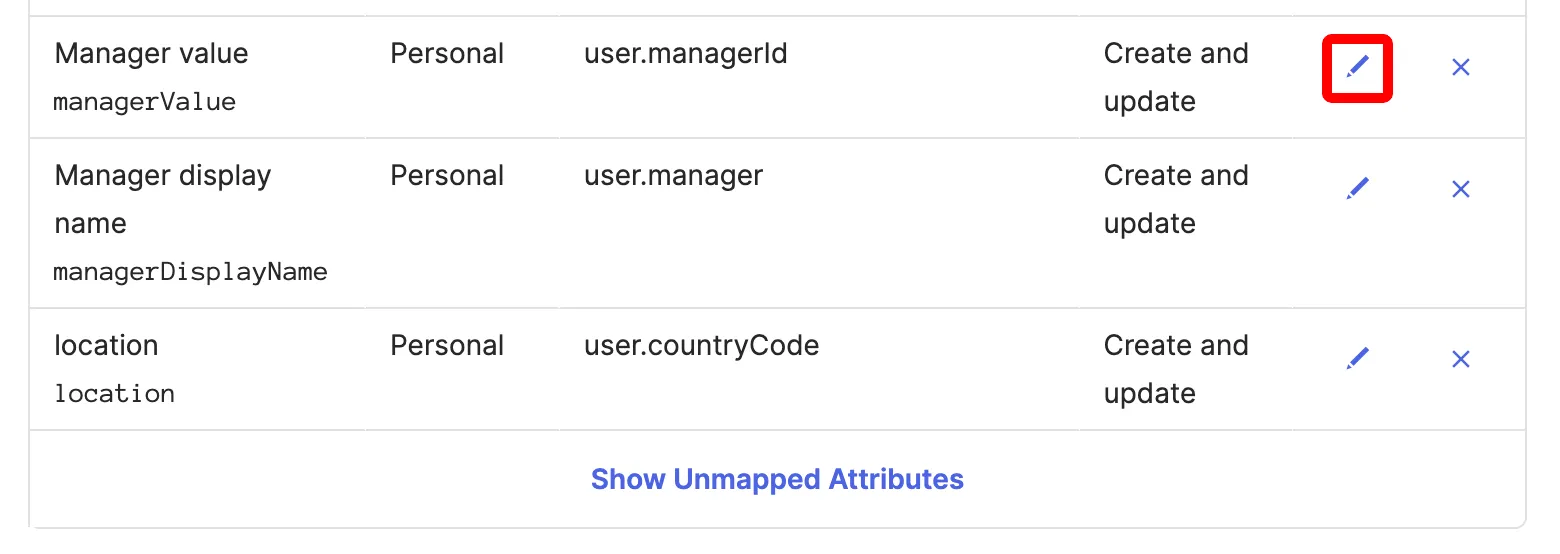
20
Select the field in Okta where the email address of the employee's manager is set (for example 'manager'), select the "Create and update" Apply on option and click on Save.
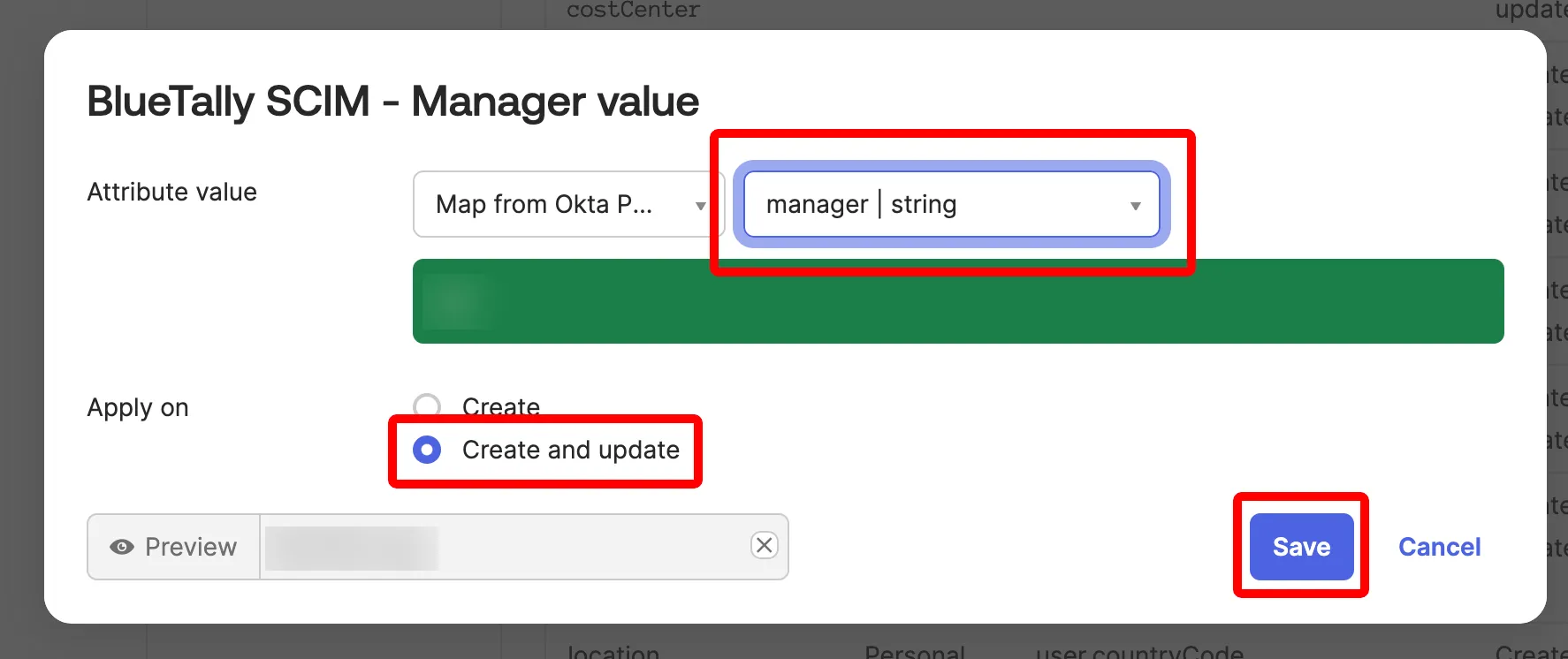
21
Now go to the "Assignments" tab, click "Assign" and "Assign to People" to select all the Okta users you want to synchronize as Employees to BlueTally
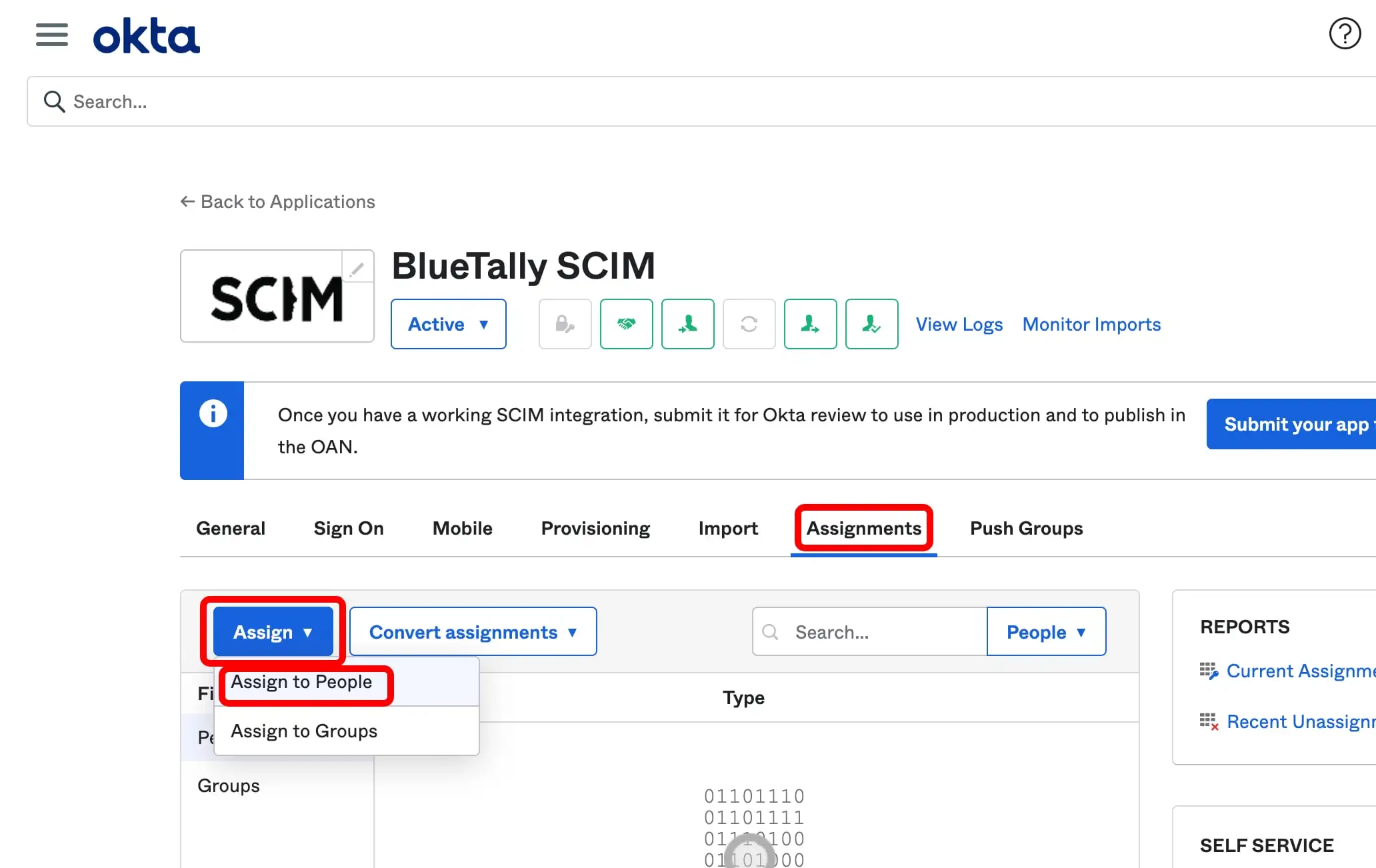
That's it! The synchronization will take place approx. every 40 minutes. Any changes you do to users in Okta will then be overwritten in BlueTally.
To sync the employee's location into BlueTally, you need to enable the Set employee location info from Identity Provider option in your BlueTally account settings under SCIM 2.0. If you'd like to sync the employee's department and manager into BlueTally as well, you can also enable the Set employee department info from Identity Provider option and Set employee manager info from Identity Provider options.
If you remove a user from Okta, they are marked as "Archived" in BlueTally, but not deleted - as they might still have assets checked out to them, and it might be useful to still keep their history.
If you have any questions regarding this integration, send us an email to support@bluetallyapp.com and we'll assist you with your setup!
You can also setup SSO with Okta,receive notifications directly to Microsoft Teams and Slack, integrate BlueTally with Intune, or into your existing workflows by using our powerful API.